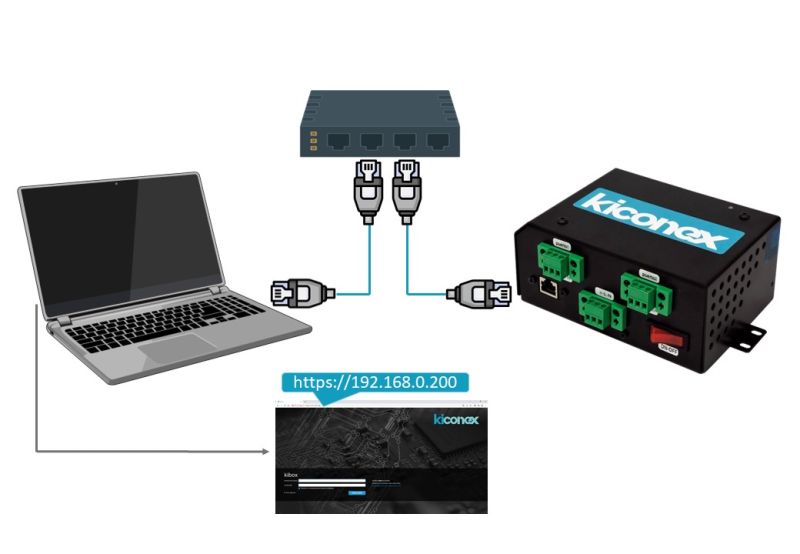Diferencia entre revisiones de «Translations:KiAdmin/12/en»
De wiki.kiconex
Página creada con «To return to the DHCP configuration, you must undo the previously indicated changes: change the drop-down menu from '''Manual to Automatic (DHCP)''' and delete the assigned static IP by clicking on the "'''-'''" button. center|imagethumbnail|550x550px|Dynamic IP address configuration (DHCP). After following the previous steps, you can disconnect the ''kiBox'' from the computer and connect it to the installation's router or switch…» |
(Sin diferencias)
|
Revisión actual - 09:32 7 may 2024
To return to the DHCP configuration, you must undo the previously indicated changes: change the drop-down menu from Manual to Automatic (DHCP) and delete the assigned static IP by clicking on the "-" button.
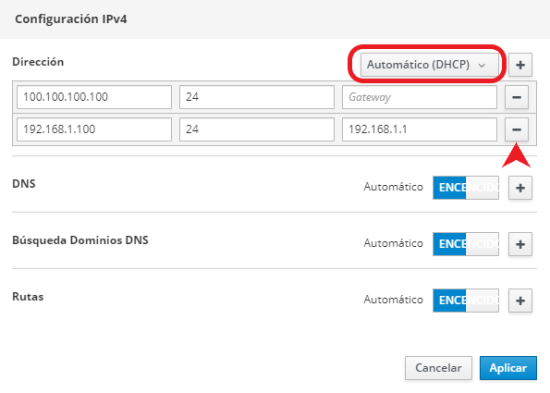
After following the previous steps, you can disconnect the kiBox from the computer and connect it to the installation's router or switch. You can check that everything has gone well by following the following steps:
- Connect the kiBox to the router
- Connect the PC to the same router as the kiBox
- Access the kiAdmin interface through the IP that was configured in the kiBox.
This diagram shows the example of the previous case.