Diferencia entre revisiones de «QSG kiBox0/en»
De wiki.kiconex
Página creada con «* To continue configuring your installation, go to User Profile or Facilities. We recommend reading the other related sections in MyKICONEX.» |
Sin resumen de edición |
||
| (No se muestran 5 ediciones intermedias de 2 usuarios) | |||
| Línea 2: | Línea 2: | ||
The kiBox has been designed as a plug & play IoT device, thus facilitating their installation. | The kiBox has been designed as a plug & play IoT device, thus facilitating their installation. | ||
In this guide, the user will find simplified information to get their kiBox0 up and running and start working with it. | |||
== Hardware and dimensions == | |||
== Hardware | In this [https://{{SERVERNAME}}/index.php/Special:MyLanguage/TSP_kiBox0 link] you have the product specifications. | ||
<span id="Instalación_del_hardware"></span> | <span id="Instalación_del_hardware"></span> | ||
| Línea 14: | Línea 12: | ||
* Before working with kiBox0, it is necessary to prepare the installation of the drivers that will be connected to it. The controls are connected to the kibox via RJ45 cable to the LAN port. | * Before working with kiBox0, it is necessary to prepare the installation of the drivers that will be connected to it. The controls are connected to the kibox via RJ45 cable to the LAN port. | ||
'''Note:''' '''RJ45 cable not included, optional to add to your order.''' | '''Note:''' '''RJ45 cable not included, optional to add to your order.''' | ||
[[Archivo:LAN ki0.png|miniaturadeimagen|600x600px| | [[Archivo:LAN ki0.png|miniaturadeimagen|600x600px|RJ45 Kibox0 connection|centro]] | ||
*Insert SIM card into the card holder of your kibox. If the card has been purchased from Kiconex, it will come ready for connection. | *Insert SIM card into the card holder of your kibox. If the card has been purchased from Kiconex, it will come ready for connection. | ||
[[Archivo:SIM.png|miniaturadeimagen|600x600px| | [[Archivo:SIM.png|miniaturadeimagen|600x600px|Kibox0 SIM card holder|centro]] | ||
* Attach the antennas to your kibox. We recommend the use of two antennas to improve the quality of the GPRS signal received. | * Attach the antennas to your kibox. We recommend the use of two antennas to improve the quality of the GPRS signal received. | ||
[[Archivo:ANTENAS.png|miniaturadeimagen|600x600px| | [[Archivo:ANTENAS.png|miniaturadeimagen|600x600px|Kibox0 antenna connection|centro]] | ||
*Connect the power to the kibox. And connect to the electrical network as the last step. | *Connect the power to the kibox. And connect to the electrical network as the last step. | ||
[[Archivo:POWER.png|miniaturadeimagen|600x600px| | [[Archivo:POWER.png|miniaturadeimagen|600x600px|Power connection|centro]] | ||
* Access our website https://my.kiconex.com, enter your credentials (previous [[Newuser|registration]] is required) and click access. | * Access our website https://my.kiconex.com, enter your credentials (previous [[Newuser|registration]] is required) and click access. | ||
[[Archivo:QS kibox2 - 5.login mykiconex.png|centro|miniaturadeimagen|myKiconex access platform.]] | |||
[[Archivo:QS kibox2 - 5.login mykiconex.png|centro|miniaturadeimagen| | |||
* To continue configuring your installation, go to [[User Profile]] or [[Facilities|Facilities]]. We recommend reading the other related sections in [[MainPage|MyKICONEX]]. | * To continue configuring your installation, go to [[User Profile]] or [[Facilities|Facilities]]. We recommend reading the other related sections in [[MainPage|MyKICONEX]]. | ||
Revisión actual - 10:21 27 may 2024
KiBox0 Quick Start Guide
The kiBox has been designed as a plug & play IoT device, thus facilitating their installation.
In this guide, the user will find simplified information to get their kiBox0 up and running and start working with it.
Hardware and dimensions
In this link you have the product specifications.
Hardware Installation
- Before working with kiBox0, it is necessary to prepare the installation of the drivers that will be connected to it. The controls are connected to the kibox via RJ45 cable to the LAN port.
Note: RJ45 cable not included, optional to add to your order.
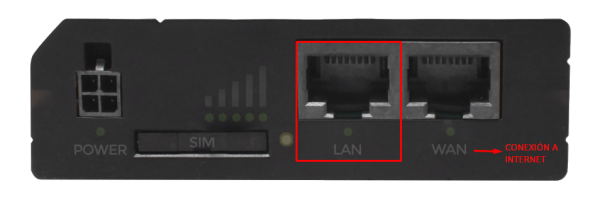
- Insert SIM card into the card holder of your kibox. If the card has been purchased from Kiconex, it will come ready for connection.
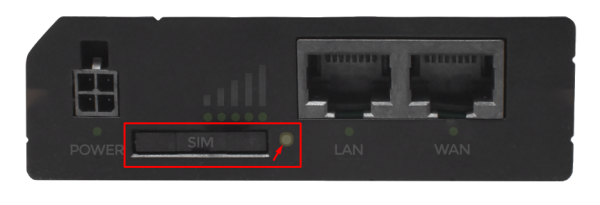
- Attach the antennas to your kibox. We recommend the use of two antennas to improve the quality of the GPRS signal received.

- Connect the power to the kibox. And connect to the electrical network as the last step.
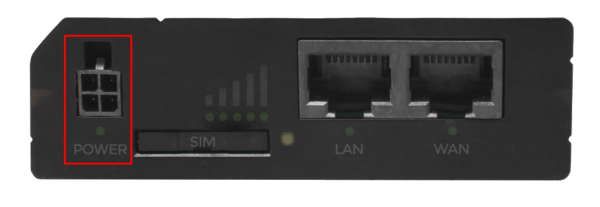
- Access our website https://my.kiconex.com, enter your credentials (previous registration is required) and click access.
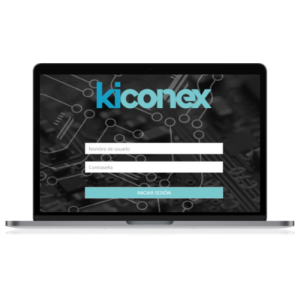
- To continue configuring your installation, go to User Profile or Facilities. We recommend reading the other related sections in MyKICONEX.
