Diferencia entre revisiones de «Translations:UserProfile/2/en»
De wiki.kiconex
Página creada con «== Editing user's profile == Once you have logged in into the platform, you will have a view similar to the following: centro|miniaturadeimagen|800x800px|Main page To access to the user's profile, click on the username located at the top right of the screen: centro|miniaturadeimagen|800x800px|How to access to user's profile Clicking on that, a pop-up windows will bring up. In this windows we will have the…» |
Sin resumen de edición |
||
| (No se muestra una edición intermedia de otro usuario) | |||
| Línea 1: | Línea 1: | ||
== Editing user's | == Editing user's profiles == | ||
Once you have logged in into the platform, you will have a view similar to the following: | Once you have logged in into the platform, you will have a view similar to the following: | ||
[[Archivo:Main page.png|centro|miniaturadeimagen|800x800px|Main page]] | [[Archivo:Main page.png|centro|miniaturadeimagen|800x800px|Main page]] | ||
To access to the user's profile, click on the username located at the top right of the screen: | To access to the user's profile, click on the username located at the top right of the screen: | ||
[[Archivo:Acceso perfil usuario.png|centro|miniaturadeimagen|800x800px|How to access to user's profile]] | [[Archivo:Acceso perfil usuario.png|centro|miniaturadeimagen|800x800px|How to access to user's profile]] | ||
Clicking on that, a pop-up windows will bring up. In this | Clicking on that, a pop-up windows will bring up. In this window, you will have the option to '''exit''' or '''log out''', and the button to access the '''profile''': | ||
[[Archivo:Pop-up acceso perfil.png|centro|miniaturadeimagen|Pop-up to access user's profile]] | [[Archivo:Pop-up acceso perfil.png|centro|miniaturadeimagen|Pop-up to access user's profile]] | ||
When you click on the “profile” button, you will access to the profile section. Here, you have the following subsections: | When you click on the “profile” button, you will access to the profile section. Here, you have the following subsections: | ||
Revisión actual - 12:48 27 ago 2024
Editing user's profiles
Once you have logged in into the platform, you will have a view similar to the following:
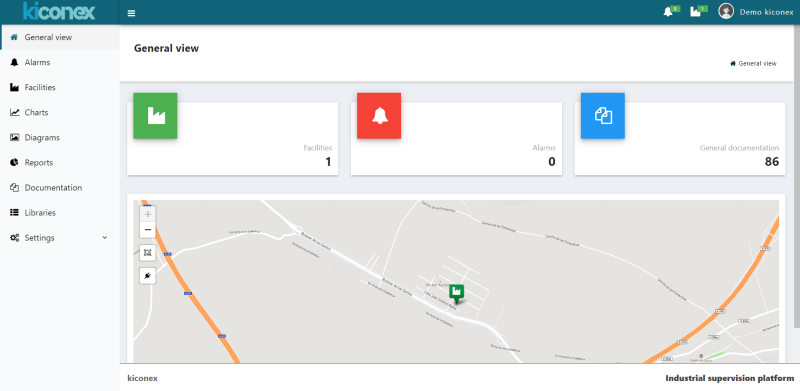
To access to the user's profile, click on the username located at the top right of the screen:
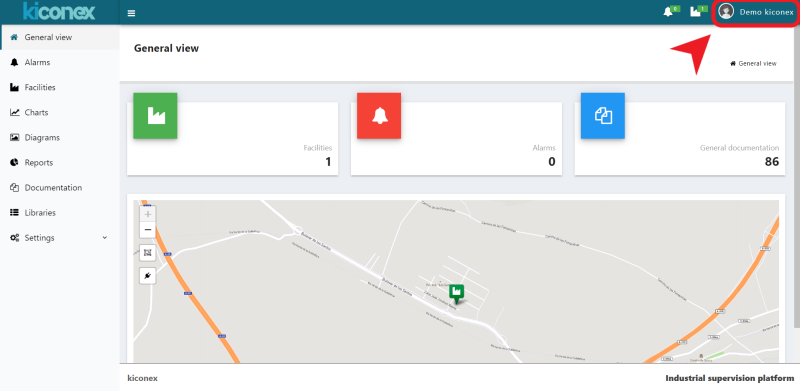
Clicking on that, a pop-up windows will bring up. In this window, you will have the option to exit or log out, and the button to access the profile:
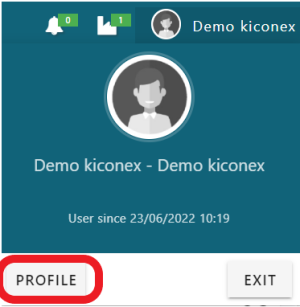
When you click on the “profile” button, you will access to the profile section. Here, you have the following subsections:
