Diferencia entre revisiones de «Notifications/en»
Página creada con «The last column "End of alarm" can be activated if we want the system to notify us once the alarm has disappeared.» |
Sin resumen de edición |
||
| (No se muestran 5 ediciones intermedias del mismo usuario) | |||
| Línea 1: | Línea 1: | ||
= Alarm Notification = | = Alarm Notification = | ||
__TOC__ | __TOC__ | ||
== Email notifications == | == Email notifications == | ||
| Línea 25: | Línea 26: | ||
The following is an example of how to configure external e-mails on the platform. | The following is an example of how to configure external e-mails on the platform. | ||
In order to add an e-mail, enable the corresponding level (enable column) ('''red box''') for which you want to send the notification and then click on the '''"+"''' ('''green box''') button: | |||
[[Archivo:CONFIGURACIÓN MAILS EXTERNOS.png|centro|miniatureimage|800x800px|alt=Activating notifications to configure external e-mail|Activating notifications to configure external e-mail]] | |||
[[Archivo:CONFIGURACIÓN MAILS EXTERNOS.png|centro| | |||
Once done, a similar window will be displayed: | |||
[[Archivo:PANEL DE CONFIGURACIÓN MAILS EXTERNOS.png|center|miniaturadeimage|800x800px|alt=External emails configuration|External emails configuration]] | |||
[[Archivo:PANEL DE CONFIGURACIÓN MAILS EXTERNOS.png| | |||
In this window is where the e-mail addresses are added. Click on the text of the e-mail address that appears in the drop-down list ('''red box'''): | |||
[[Archivo:DESPLEGABLE MAIL EXTERNO.png|centro|miniatureimage|800x800px|alt=External e-mail inbox settings|External e-mail inbox settings]] | |||
[[Archivo:DESPLEGABLE MAIL EXTERNO.png|centro| | |||
* Notifications are sent in the language of the cell in which they are typed. | |||
* | * You can enter as many addresses as you wish. | ||
* | * Once all e-mails have been configured, click on the "Save" button to save the external e-mails. | ||
* | |||
[[Archivo:GUARDAR EN MAILS EXTERNOS.png|centro|miniaturadeimagen|800x800px|alt="Save" button in order to save the settings|Saved in the settings]] | |||
[[Archivo:GUARDAR EN MAILS EXTERNOS.png|centro|miniaturadeimagen|800x800px|alt= | |||
To apply the changes after saving the mails, set the notification delay time and the method of notification, it is necessary to click on the floppy disk symbol in the upper right corner: | |||
[[Archivo:GUARDAR EN PANEL DE CONFIGURACIÓN DE NOTIFICACIONES.png|centro|miniatureimage|800x800px|alt=Final "Save" button to apply all notifications settings.|Final "Save" button to apply all notifications settings.]] | |||
[[Archivo:GUARDAR EN PANEL DE CONFIGURACIÓN DE NOTIFICACIONES.png|centro| | == Notifications by SMS == | ||
== | In those facilities that are subscribed to a plan that sends alarm notifications via SMS, the following tab will appear in the "notifications" section. | ||
[[Archivo:Notificaciones SMS configuración.jpg|alt=SMS alarm notifications configuration window|centro|miniatureimage|800x800px|SMS alarm notifications configuration window]] | |||
[[Archivo:Notificaciones SMS configuración.jpg|alt= | This tab allows setting different levels of alarms of the controls as well as the alarms of disconnections of the controls and of the kiBoxes (facility). The process is the same as described in [[#Notifications by email|'''notifications by email''']]. The difference is that only users who have a phone number configured in their profile will appear and that end-of-alarm notification by SMS is not allowed. | ||
=== External SMS configuration === | |||
=== | To notify an alarm via SMS to someone who does not have a ''myKiconex'' account, click on the '''"+"''' sign in "External SMS" column. The following pop-up window will appear: | ||
[[Archivo:Notificaciones SMS externos.jpg|alt=Setup of SMS notifications to people external to myKiconex|center|miniatureimage|800x800px|Setup of SMS notifications to people external to myKiconex]] | |||
[[Archivo:Notificaciones SMS externos.jpg|alt= | To add a phone number to send the notification, follow the steps below: | ||
* Select the drop-down list of the language in which you want to communicate the notification. | |||
* Select the prefix of the telephone number according to the destination country. | |||
* | * Insert the phone number to be notified of the alarm. | ||
* | * Click on the "add" button. | ||
* | |||
In this way, the phone number will appear in the row of the language chosen to notify that person. This process can be repeated to add more people to be notified in case of activation of this alarm. Finally, click "save" button in order to register all changes the platform. | |||
Revisión actual - 03:34 28 ago 2024
Alarm Notification
Email notifications
Those facilities with email notifications included in their plan will be able to activate the alarm notification functionality by sending an email to one or more users.
To configure the notifications, it is necessary to access the NOTIFICATIONS tab within the facility, as shown in the following images:
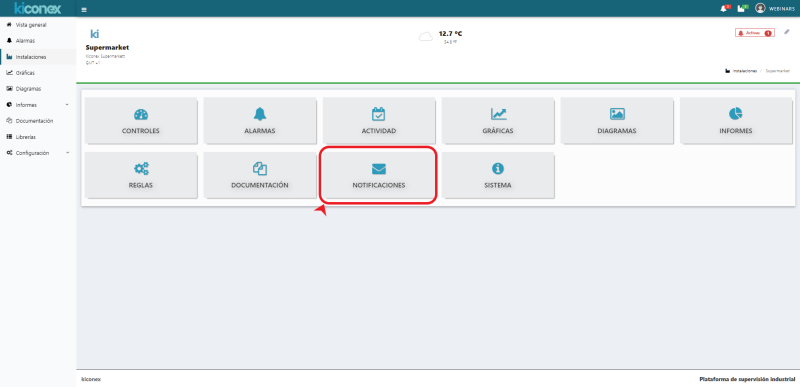
Before configuring the notifications, it is necessary to categorize the alarms as indicated on the alarm configuration page.
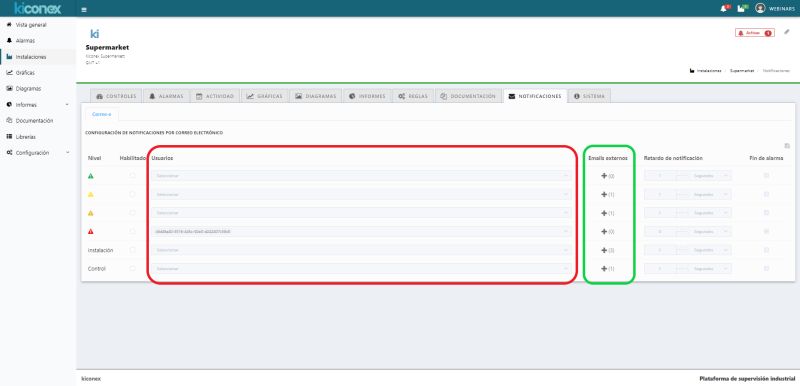
Once this preliminary point has been made, the notifications for each alarm level can be activated. The meaning of each line is as follows:
- Green triangle: When an alarm categorized as "light alarm" is activated, users included in this row will be notified of thas alarm.
- Yellow triangle: When an alarm categorized as "medium alarm" is activated, users included in this row will be notified of that alarm.
- Orange triangle: When an alarm categorized as "serious alarm" is activated, users included in this row will be notified of that alarm.
- Red triangle: When an alarm categorized as "critical alarm" is activated, the users included in this row will be notified of that alarm.
- Facility: When the kiBox loses connection with the server (loss of internet connection), the users included in this row will be notified of such alarm.
- Control: When any of the controls of the facility loses communication with the kiBox through the fieldbus, the users included in this row will be notified of this alarm.
For each of the above alarm categories, you can add as many users existing in the platform, through the column "Users" (red box), as external e-mails to the platform, through the "+" button "External e-mails" (green box).
Notification of the event can be delayed as indicated in the "Notification delay" column. In this sense, if this event occurs, the system does not send the notification immediately, but waits for the indicated time. If after this time the event is still active, the system does send the notification. This delay is very useful to ignore false alarms that last only a few moments in time, such as momentary disconnections due to Internet outages.
The last column "End of alarm" can be activated if we want the system to notify us once the alarm has disappeared.
Configuration of external e-mails
The following is an example of how to configure external e-mails on the platform.
In order to add an e-mail, enable the corresponding level (enable column) (red box) for which you want to send the notification and then click on the "+" (green box) button:
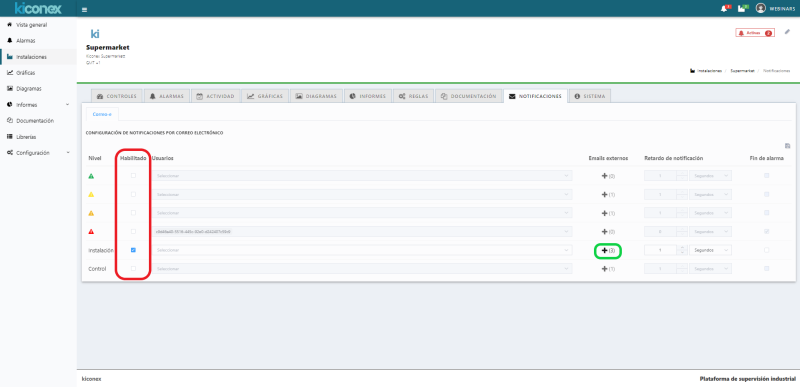
Once done, a similar window will be displayed:
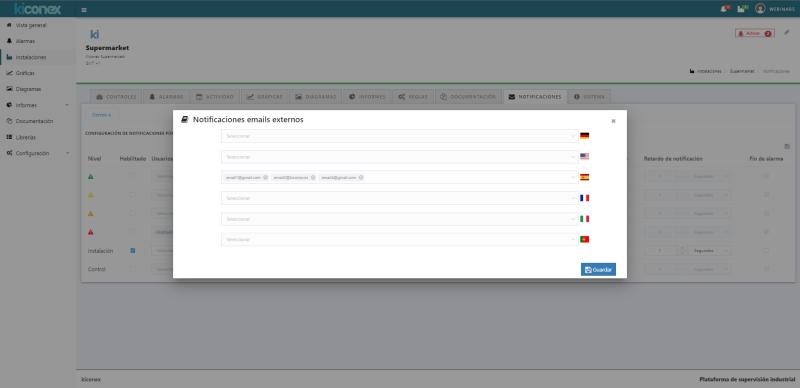
In this window is where the e-mail addresses are added. Click on the text of the e-mail address that appears in the drop-down list (red box):
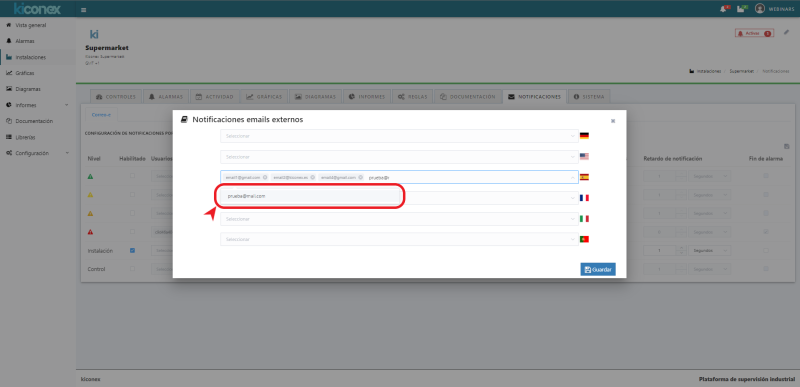
- Notifications are sent in the language of the cell in which they are typed.
- You can enter as many addresses as you wish.
- Once all e-mails have been configured, click on the "Save" button to save the external e-mails.
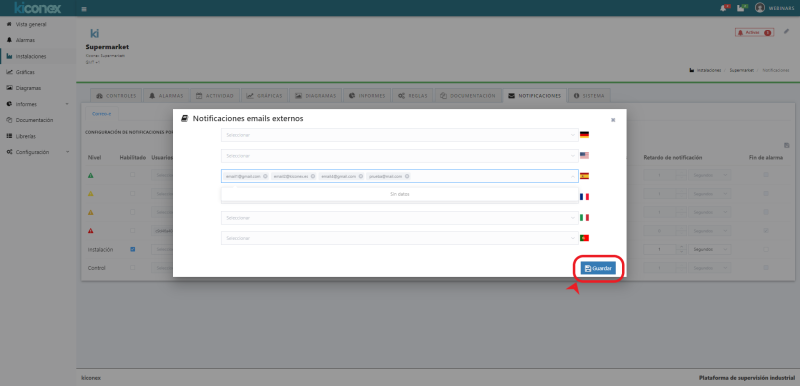
To apply the changes after saving the mails, set the notification delay time and the method of notification, it is necessary to click on the floppy disk symbol in the upper right corner:
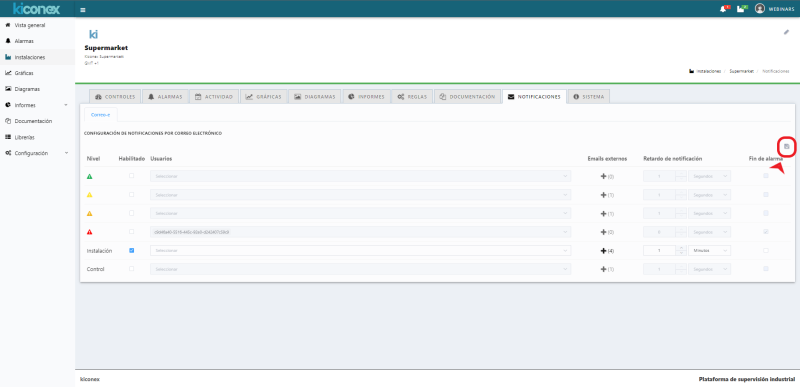
Notifications by SMS
In those facilities that are subscribed to a plan that sends alarm notifications via SMS, the following tab will appear in the "notifications" section.
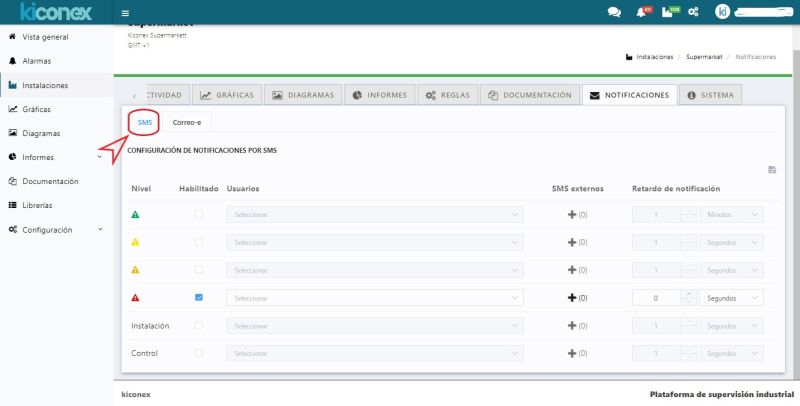
This tab allows setting different levels of alarms of the controls as well as the alarms of disconnections of the controls and of the kiBoxes (facility). The process is the same as described in notifications by email. The difference is that only users who have a phone number configured in their profile will appear and that end-of-alarm notification by SMS is not allowed.
External SMS configuration
To notify an alarm via SMS to someone who does not have a myKiconex account, click on the "+" sign in "External SMS" column. The following pop-up window will appear:
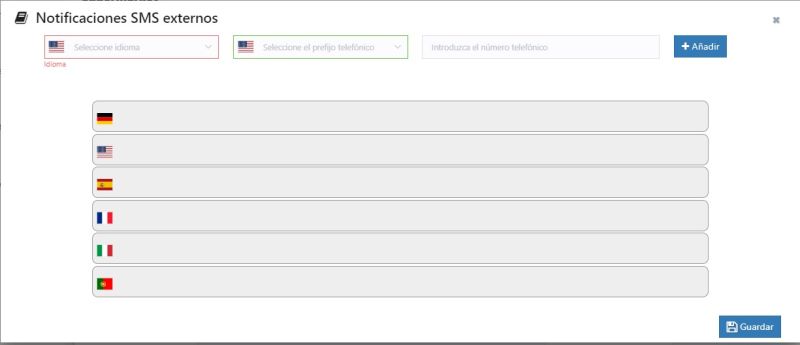
To add a phone number to send the notification, follow the steps below:
- Select the drop-down list of the language in which you want to communicate the notification.
- Select the prefix of the telephone number according to the destination country.
- Insert the phone number to be notified of the alarm.
- Click on the "add" button.
In this way, the phone number will appear in the row of the language chosen to notify that person. This process can be repeated to add more people to be notified in case of activation of this alarm. Finally, click "save" button in order to register all changes the platform.
