Diferencia entre revisiones de «QSG kibox1A/en»
De wiki.kiconex
Página creada con «* Connect the microUSB connector to the port marked "USB".» |
Sin resumen de edición |
||
| (No se muestran 2 ediciones intermedias de otro usuario) | |||
| Línea 1: | Línea 1: | ||
= | = KiBox1A Quick Start Guide = | ||
In this guide, the user will find simplified information to get their | kiBox have been designed as plug & play IoT devices, thus facilitating their installation. | ||
<div class="mw-translate-fuzzy"> | |||
In this guide, the user will find simplified information to get their kiBox1A up and running and start working with it. | |||
</div> | |||
== Hardware and dimensions == | == Hardware and dimensions == | ||
| Línea 30: | Línea 33: | ||
[[Archivo:Power.png|centro|miniaturadeimagen|362x362px|Power]] | [[Archivo:Power.png|centro|miniaturadeimagen|362x362px|Power]] | ||
* Connect the rs485 connector to the KiBox where indicated by the same name. If you want to know more information about the connection of the cables to this connector, follow this [[CONN kibox1A|link]]. | |||
[[Archivo:Conexion rs485.png|centro|miniaturadeimagen|376x376px|RS485 connection]] | |||
* Connect the microUSB connector to the port marked "USB". | * Connect the microUSB connector to the port marked "USB". | ||
Revisión actual - 04:26 28 ago 2024
KiBox1A Quick Start Guide
kiBox have been designed as plug & play IoT devices, thus facilitating their installation.
In this guide, the user will find simplified information to get their kiBox1A up and running and start working with it.
Hardware and dimensions
In this link you have the product specifications.
Hardware Installation
Follow the following steps to start up the KiBox1A:
- Unscrew the screws on the back panel and remove the case.

- Once the back panel is removed, we will see the SIM card holder, which we will insert into it.
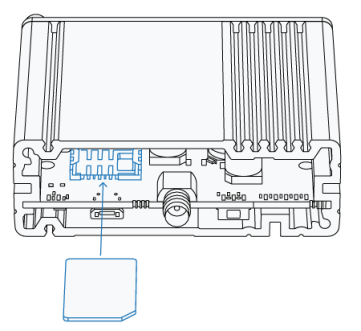
- We screw the back panel again to continue with the installation.

- Connect the antenna to the connector marked "MOBILE"
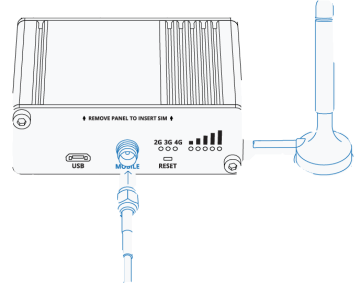
- On the front panel, connect the 4-pin power connector.

- Connect the rs485 connector to the KiBox where indicated by the same name. If you want to know more information about the connection of the cables to this connector, follow this link.
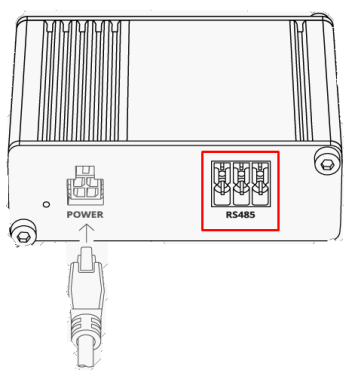
- Connect the microUSB connector to the port marked "USB".
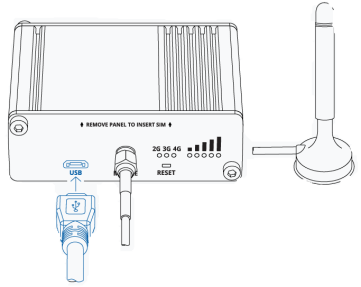
With this last step completed, we will connect the other end of the USB to our computer, which in the "Device Manager" will detect the device and install the necessary drivers.
The next step would be to enter the IP "192.168.2.1" to enter the KiBox1A configuration
