Diferencia entre revisiones de «Rules/en»
Página creada con «More information on controls can be found on the [https://wiki.kiconex.com/index.php?title=Controls/en Controls] page.» |
Sin resumen de edición |
||
| (No se muestra una edición intermedia del mismo usuario) | |||
| Línea 4: | Línea 4: | ||
Rules are a very important functionality of the platform that allows to schedule actions, which are executed when certain conditions are met and can be evaluated according to time schedules. Their operating logic is simple and is summarized in the following graphic: | Rules are a very important functionality of the platform that allows to schedule actions, which are executed when certain conditions are met and can be evaluated according to time schedules. Their operating logic is simple and is summarized in the following graphic: | ||
[[Archivo:Esquema funcionamiento reglas.png|centro|miniaturadeimagen|800x800px| | [[Archivo:Esquema funcionamiento reglas.png|centro|miniaturadeimagen|800x800px|Operating logic of rules]] | ||
The actions that can be performed on a control are those that it has in its "COMMANDS" section, as shown in the following image: | The actions that can be performed on a control are those that it has in its "COMMANDS" section, as shown in the following image: | ||
[[Archivo:Pestaña comandos del control.png|centro|miniaturadeimagen|800x800px| | [[Archivo:Pestaña comandos del control.png|centro|miniaturadeimagen|800x800px|Command tab of a control, allows you to act on the control with a single click.]] | ||
[[Archivo:Pestaña consignas del control.png|centro|miniaturadeimagen|800x800px| | [[Archivo:Pestaña consignas del control.png|centro|miniaturadeimagen|800x800px|Control settings tab, allows you to view basic control parameters, as well as to modify them.]] | ||
More information on controls can be found on the [https://wiki.kiconex.com/index.php?title=Controls/en Controls] page. | More information on controls can be found on the [https://wiki.kiconex.com/index.php?title=Controls/en Controls] page. | ||
<span id="Acceso_al_apartado_de_reglas"></span> | |||
== Access to rules section == | == Access to rules section == | ||
Access the initial menu of the facilityor from the tabs offered by the facility after accessing any of its sections. | Access the initial menu of the facilityor from the tabs offered by the facility after accessing any of its sections. | ||
[[Archivo:SP Acceso a reglas desde el menú inicial de la instalación.png|centro|miniaturadeimagen|800x800px| | [[Archivo:SP Acceso a reglas desde el menú inicial de la instalación.png|centro|miniaturadeimagen|800x800px|Access to rules from the initial facility menu]] | ||
[[Archivo:SP Acceso a reglas a partir de las pestañas superiores de la instalación..png|centro|miniaturadeimagen|800x800px| | [[Archivo:SP Acceso a reglas a partir de las pestañas superiores de la instalación..png|centro|miniaturadeimagen|800x800px|Access to rules from the top tabs of the facility.]] | ||
== Create a rule == | == Create a rule == | ||
| Línea 26: | Línea 27: | ||
==== General ==== | ==== General ==== | ||
Where the name, description and enablement of the rule must be configured. | Where the name, description and enablement of the rule must be configured. | ||
[[Archivo:SP configuración general de la regla.png|centro|miniaturadeimagen|800x800px| | [[Archivo:SP configuración general de la regla.png|centro|miniaturadeimagen|800x800px|General rule configuration]] | ||
<span id="Configuración"></span> | |||
==== Configuration ==== | ==== Configuration ==== | ||
| Línea 34: | Línea 36: | ||
First, the condition (or conditions to be met), the control, the parameter and the value to be taken into account are configured. | First, the condition (or conditions to be met), the control, the parameter and the value to be taken into account are configured. | ||
[[Archivo:07.PESTAÑA CONTROL EN CREACIÓN DE REGLAS EN.png|centro|800x800px|miniaturadeimagen| | [[Archivo:07.PESTAÑA CONTROL EN CREACIÓN DE REGLAS EN.png|centro|800x800px|miniaturadeimagen|Setting the rule condition]] | ||
Secondly, the action (or actions), the control, the parameter and the value to be taken into account are configured: | Secondly, the action (or actions), the control, the parameter and the value to be taken into account are configured: | ||
[[Archivo:10.PESTAÑA CONTROL EN REGLAS ACCIÓN EN.png|centro|800x800px|miniaturadeimagen| | [[Archivo:10.PESTAÑA CONTROL EN REGLAS ACCIÓN EN.png|centro|800x800px|miniaturadeimagen|Configuration of the rule action]] | ||
==== Programming ==== | ==== Programming ==== | ||
| Línea 46: | Línea 48: | ||
* Confirm scheduling with the '''+Add''' button. | * Confirm scheduling with the '''+Add''' button. | ||
[[Archivo:14.PESATAÑA PROGRAMACIÓN 2 EN.png|centro|800x800px|miniaturadeimagen| | [[Archivo:14.PESATAÑA PROGRAMACIÓN 2 EN.png|centro|800x800px|miniaturadeimagen|Rule programming panel]] | ||
Once all steps are completed, click on the save icon in order to save the config. | Once all steps are completed, click on the save icon in order to save the config. | ||
After filling in the information requested in the '''General''', '''Rule''' and '''Programming''' tabs, the configuration process is completed by saving the changes from the blue button in the lower left corner, as shown in the following image: | After filling in the information requested in the '''General''', '''Rule''' and '''Programming''' tabs, the configuration process is completed by saving the changes from the blue button in the lower left corner, as shown in the following image: | ||
[[Archivo:15.1.REGLA GUARDADA RECUADRO EN.png|centro|800x800px|miniaturadeimagen| | [[Archivo:15.1.REGLA GUARDADA RECUADRO EN.png|centro|800x800px|miniaturadeimagen|Save button in rules.]] | ||
With these steps the rule has been created and is visible in the rules section of the facility: | With these steps the rule has been created and is visible in the rules section of the facility: | ||
[[Archivo:16.REGLA GUARDADA.png|centro|800x800px|miniaturadeimagen| | [[Archivo:16.REGLA GUARDADA.png|centro|800x800px|miniaturadeimagen|Display of the created rule.]] | ||
== Time used by the rules == | == Time used by the rules == | ||
When executing the rule, it is necessary to keep in mind that it will use the time zone configured in the facility as a reference. Time zone is whoen and set next to the name and description of the facility: | When executing the rule, it is necessary to keep in mind that it will use the time zone configured in the facility as a reference. Time zone is whoen and set next to the name and description of the facility: | ||
[[Archivo:Instalación zona horaria.png|centro|miniaturadeimagen|800x800px| | [[Archivo:Instalación zona horaria.png|centro|miniaturadeimagen|800x800px|Facility time zone.]] | ||
More information on how to modify the time zone of the facility, please refer to the page on [ https://wiki.kiconex.com/index.php?title=Facilities/en#Location_tab editing a facility]. | More information on how to modify the time zone of the facility, please refer to the page on [ https://wiki.kiconex.com/index.php?title=Facilities/en#Location_tab editing a facility]. | ||
== Testing the rule == | == Testing the rule == | ||
It is possible to test a rule through the "Test" option found by right-clicking on the rule. | It is possible to test a rule through the "Test" option found by right-clicking on the rule. | ||
[[Archivo:SP - Opción probar regla.png|centro|miniaturadeimagen|800x800px| | [[Archivo:SP - Opción probar regla.png|centro|miniaturadeimagen|800x800px|Test rule option]] | ||
This option allows you to evaluate or force the rule. | This option allows you to evaluate or force the rule. | ||
| Línea 70: | Línea 73: | ||
# '''Force''': Allows you force the rule to check its correct operation. It executes the rule without evaluating the conditions. E.g, if the rule is configured to turn off the control at 10:00pm and the test is done at 4:00pm the rule action must be performed even if it is not in its schedule since it is done practically manually. | # '''Force''': Allows you force the rule to check its correct operation. It executes the rule without evaluating the conditions. E.g, if the rule is configured to turn off the control at 10:00pm and the test is done at 4:00pm the rule action must be performed even if it is not in its schedule since it is done practically manually. | ||
These options can confirm that it is correct or in case of a configuration failure detect it and be able to reconfigure this rule, e.g.: | These options can confirm that it is correct or in case of a configuration failure detect it and be able to reconfigure this rule, e.g.: | ||
[[Archivo:SP - Visualización del fallo de prueba de la regla.png|centro|miniaturadeimagen|800x800px| | [[Archivo:SP - Visualización del fallo de prueba de la regla.png|centro|miniaturadeimagen|800x800px|Rule test failure display.]] | ||
Revisión actual - 13:06 27 ago 2024
Rules
Rules are a very important functionality of the platform that allows to schedule actions, which are executed when certain conditions are met and can be evaluated according to time schedules. Their operating logic is simple and is summarized in the following graphic:
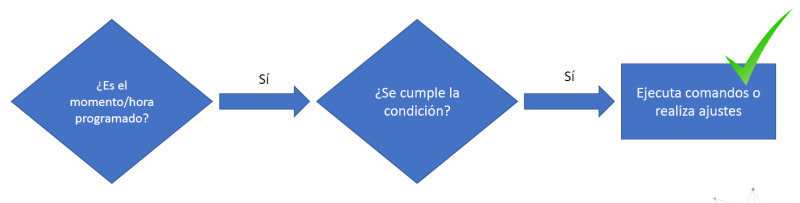
The actions that can be performed on a control are those that it has in its "COMMANDS" section, as shown in the following image:


More information on controls can be found on the Controls page.
Access to rules section
Access the initial menu of the facilityor from the tabs offered by the facility after accessing any of its sections.
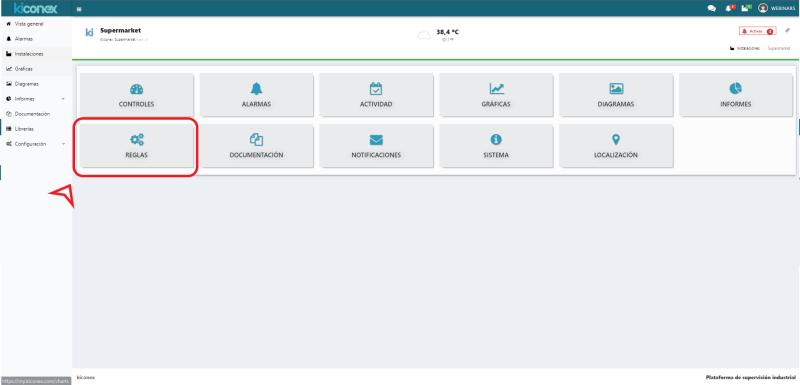

Create a rule
To create a rule, click on the plus icon (+).
Rule configuration
For a correct configuration of a rule there are three tabs:
General
Where the name, description and enablement of the rule must be configured.

Configuration
To configure a rule, it must be taken into account that a condition must be met in order to perform an action.
First, the condition (or conditions to be met), the control, the parameter and the value to be taken into account are configured.
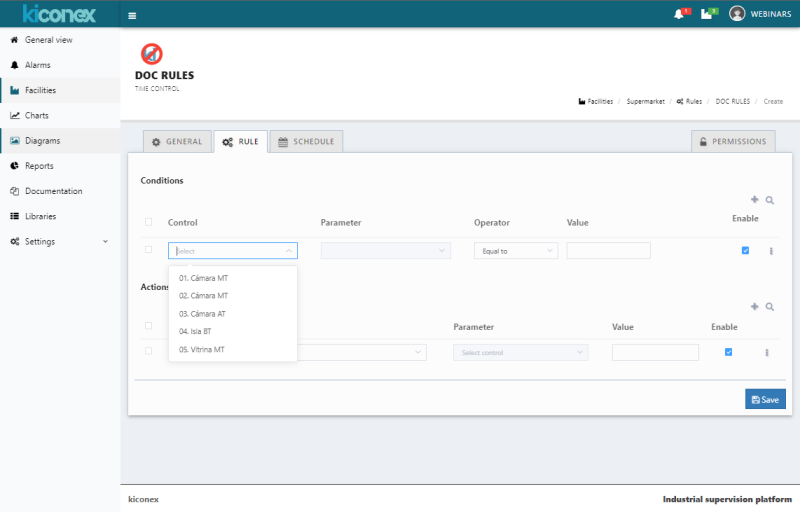
Secondly, the action (or actions), the control, the parameter and the value to be taken into account are configured:
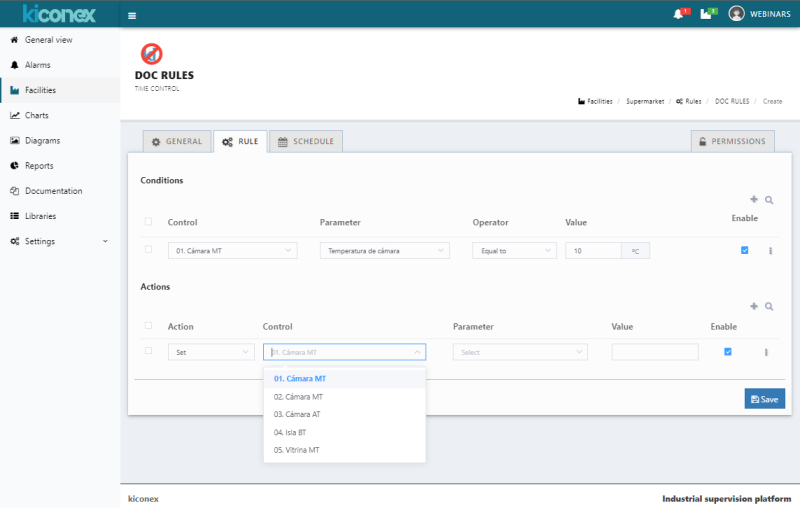
Programming
The programming of the rules must be created by clicking on the plus icon (+), a configuration panel will appear in which it is requested:
- Date and start time of the programming.
- Repeating type: one-time, daily, weekly, monthly. In the weekly and monthly cases, the specific days/months where the rule is to be executed are requested.
- It is possible to set an end date of the schedule. If not set, the scheduling will be executed indefinitely.
- Confirm scheduling with the +Add button.
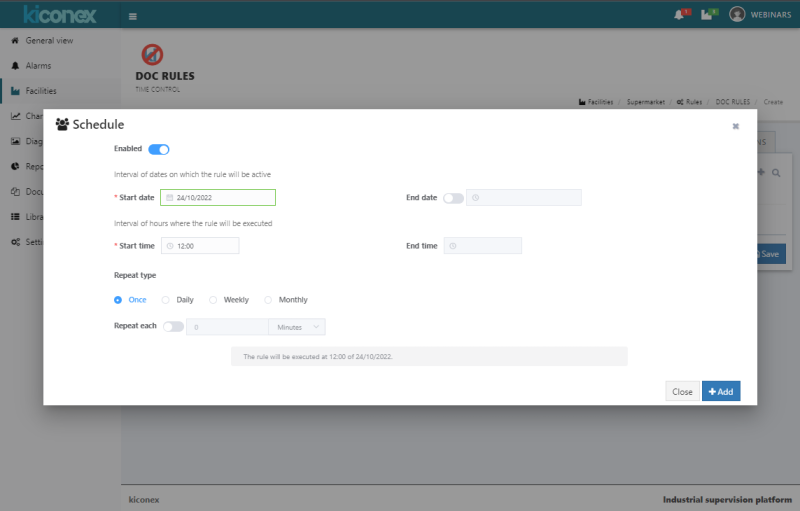
Once all steps are completed, click on the save icon in order to save the config.
After filling in the information requested in the General, Rule and Programming tabs, the configuration process is completed by saving the changes from the blue button in the lower left corner, as shown in the following image:

With these steps the rule has been created and is visible in the rules section of the facility:
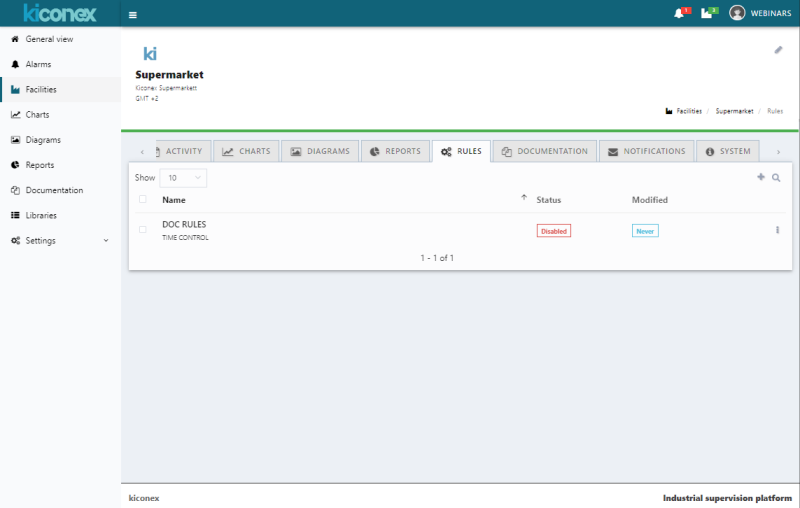
Time used by the rules
When executing the rule, it is necessary to keep in mind that it will use the time zone configured in the facility as a reference. Time zone is whoen and set next to the name and description of the facility:
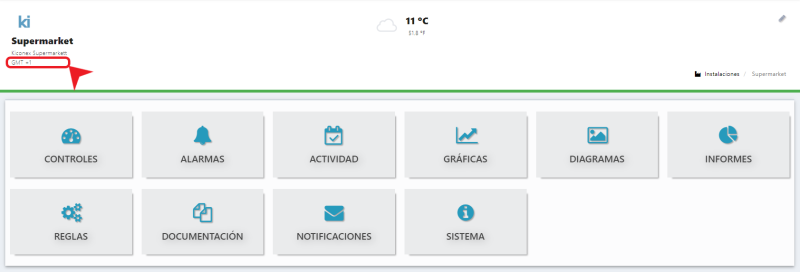
More information on how to modify the time zone of the facility, please refer to the page on [ https://wiki.kiconex.com/index.php?title=Facilities/en#Location_tab editing a facility].
Testing the rule
It is possible to test a rule through the "Test" option found by right-clicking on the rule.
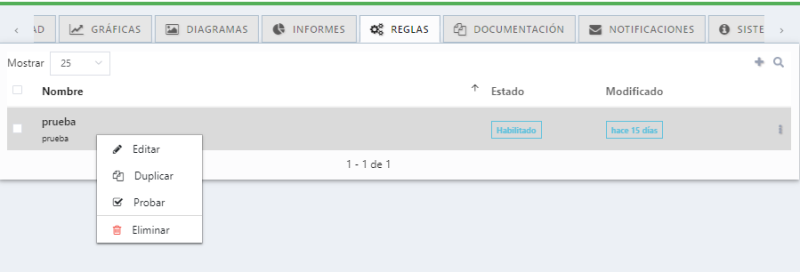
This option allows you to evaluate or force the rule.
- Evaluate: This option evaluates whether the conditions that have been correctly configured in the rule are met.
- Force: Allows you force the rule to check its correct operation. It executes the rule without evaluating the conditions. E.g, if the rule is configured to turn off the control at 10:00pm and the test is done at 4:00pm the rule action must be performed even if it is not in its schedule since it is done practically manually.
These options can confirm that it is correct or in case of a configuration failure detect it and be able to reconfigure this rule, e.g.:

