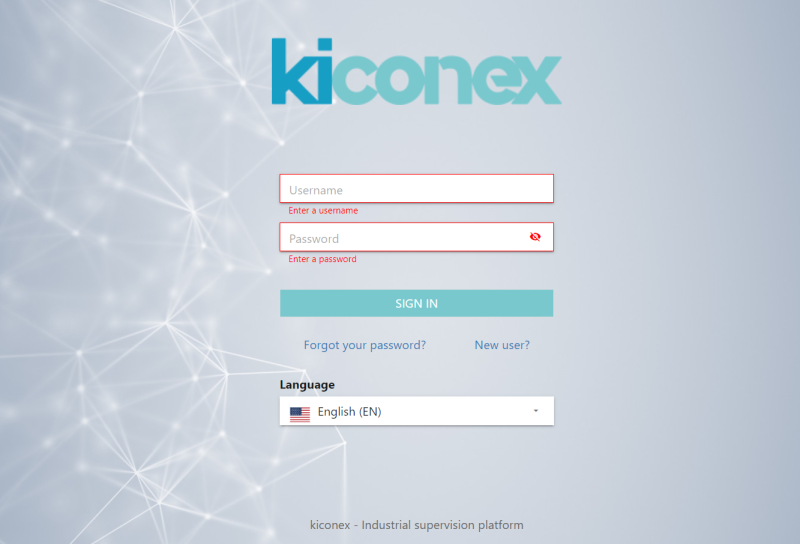Diferencia entre revisiones de «Access/en»
Actualizando para coincidir con nueva versión de la página fuente |
Sin resumen de edición |
||
| (No se muestra una edición intermedia del mismo usuario) | |||
| Línea 1: | Línea 1: | ||
__NOTOC__ | __NOTOC__ | ||
= Access to mykiconex = | |||
The first step is to access the web platform. To do this, the following address must be entered in any browser: | The first step is to access the web platform. To do this, the following address must be entered in any browser: | ||
'''[https://www.kiconex.com/ www.kiconex.com]''' | '''[https://www.kiconex.com/ www.kiconex.com]''' | ||
All the necessary information about the product can be found on the website. To enter the monitoring platform, click on the "Access" button in the upper right corner of the website: | |||
All the necessary information about the product can be found on the website. To enter the monitoring platform, click on the " | [[File:Access - 001.png|center|Access from the kiconex website|800px]] | ||
[[ | |||
Once this is done, you will be redirected to the platform access screen: | Once this is done, you will be redirected to the platform access screen: | ||
[[File: Access - 002.png|center|Login page|800px]] | |||
[[ | |||
Username and password provided by kiconex must be typed here. Once this is done, click on "Sign in" to enter the platform. | |||
If you do not remember the password to access the platform, click on ''Forgot your password?'' to visit the [[Recoverypassword/en|recovery password]] page. | |||
If you do not yet have a username and password to access ''mykiconex'' platform, you can register a new user by clicking on ''New user?''. By clicking you will be redirected to the new user registration menu. | |||
Finally, there is a drop-down menu to select the language for this interface, for password recovery and [[Newuser/en|new user registration]]. | |||
'''What do we see initially? General view''' | '''What do we see initially? General view''' | ||
Access to the facility. | Access to the facility. | ||
We have the mykiconex General view where we can see in an abbreviated form the number of facilities to which we have access, alarms activated and the documentation section, also, we have the kiconex functionalities in the side menu that will facilitate our day to day work. This menu can also be hidden to optimize the workspace by clicking on the menu icon. | We have the mykiconex General view where we can see in an abbreviated form the number of facilities to which we have access, alarms activated and the documentation section, also, we have the kiconex functionalities in the side menu that will facilitate our day to day work. This menu can also be hidden to optimize the workspace by clicking on the menu icon. | ||
[[ | [[File:Access - 002.png|center|800px|General view]] | ||
Revisión actual - 08:51 30 oct 2023
Access to mykiconex
The first step is to access the web platform. To do this, the following address must be entered in any browser:
All the necessary information about the product can be found on the website. To enter the monitoring platform, click on the "Access" button in the upper right corner of the website:
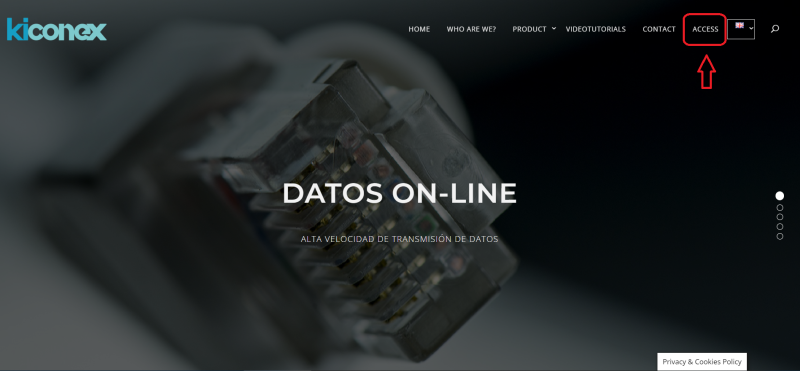
Once this is done, you will be redirected to the platform access screen:
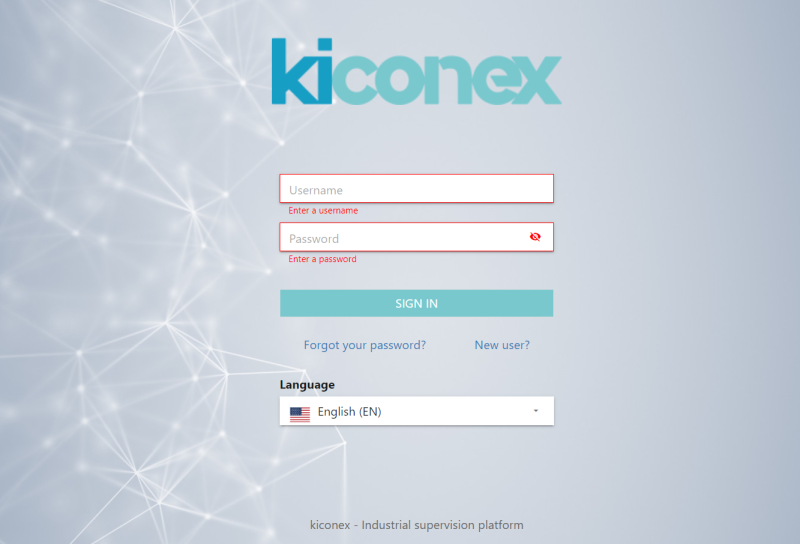
Username and password provided by kiconex must be typed here. Once this is done, click on "Sign in" to enter the platform.
If you do not remember the password to access the platform, click on Forgot your password? to visit the recovery password page.
If you do not yet have a username and password to access mykiconex platform, you can register a new user by clicking on New user?. By clicking you will be redirected to the new user registration menu.
Finally, there is a drop-down menu to select the language for this interface, for password recovery and new user registration.
What do we see initially? General view
Access to the facility.
We have the mykiconex General view where we can see in an abbreviated form the number of facilities to which we have access, alarms activated and the documentation section, also, we have the kiconex functionalities in the side menu that will facilitate our day to day work. This menu can also be hidden to optimize the workspace by clicking on the menu icon.