Diferencia entre revisiones de «CONN kibox2A/en»
Página creada con «== Connecting kiBox2A == To connect your kiBox2A device, the following image of your installation is attached: alt=Connecting kiBox2A|left|miniatureimage|Connecting kiBox2A» |
Página creada con «=== Internet === The kiBox2A has two SIM card slots. If you want to connect to the Internet via a mobile network, you will need to use at least one of these slots. The kiBox2A offers the dual SIM option to ensure Internet connection in case one of the cards fails and blocks the connection.» |
||
| (No se muestra una edición intermedia del mismo usuario) | |||
| Línea 1: | Línea 1: | ||
<span id="Conexionado_de_kiBox2A"></span> | |||
== Connecting kiBox2A == | == Connecting kiBox2A == | ||
To connect your kiBox2A device, the following image of your installation is attached: [[File:Connecting kiBox2A.png|alt=Connecting kiBox2A|left|miniatureimage|Connecting kiBox2A]] | |||
=== Internet === | |||
kiBox2A has two SIM card slots. If you want to connect to the Internet via a mobile network, you will need to use at least one of these slots. The kiBox2A offers the dual SIM option to ensure Internet connection in case one of the cards fails and blocks the connection. | |||
Note: Antennas must be connected to the kibox to ensure proper operation. | |||
Optionally, | Optionally, an RJ45 cable can be connected between the kiBox2A and a switch/router to receive wired Internet connection. In this case, one end of the cable will connect to the router/switch and the other end to the WAN tab. | ||
==== Controls | <div class="mw-translate-fuzzy"> | ||
To connect one or more controls to our | === Controls === | ||
To connect one or more controls to our kiBox2A, both the Modbus port and the LAN ports can be used to employ the TCP/IP protocol. | |||
</div> | </div> | ||
To make the connection using the Modbus protocol, the RS-485 port will be used. Connect your device via a shielded 2-wire cable, connecting the shield to the GND pin (3). More information about Modbus connection and wiring can be found in ModbusRTU-RS485. | |||
<div | <div class="mw-translate-fuzzy"> | ||
=== Other interesting information === | |||
[[Archivo:Conexionado kiBox2A.png|alt=Conexionado kiBox2A|izquierda|miniaturadeimagen|KiBox2A Connection]] | |||
# The kiBox2A can provide a WiFi network to connect a wireless device and use the kiBox2A 3G network to access the myKiconex platform. | |||
# It has 3 LAN ports to use the Modbus TCP/IP communication protocol, expandable to one more if the mobile connection is used exclusively. | |||
# The signal quality can be checked through LED indicators. If these LEDs are off, it means that a SIM card is not detected or there is no coverage. | |||
</div> | </div> | ||
Revisión actual - 13:44 27 ago 2024
Connecting kiBox2A
To connect your kiBox2A device, the following image of your installation is attached:
Internet
kiBox2A has two SIM card slots. If you want to connect to the Internet via a mobile network, you will need to use at least one of these slots. The kiBox2A offers the dual SIM option to ensure Internet connection in case one of the cards fails and blocks the connection.
Note: Antennas must be connected to the kibox to ensure proper operation.
Optionally, an RJ45 cable can be connected between the kiBox2A and a switch/router to receive wired Internet connection. In this case, one end of the cable will connect to the router/switch and the other end to the WAN tab.
Controls
To connect one or more controls to our kiBox2A, both the Modbus port and the LAN ports can be used to employ the TCP/IP protocol.
To make the connection using the Modbus protocol, the RS-485 port will be used. Connect your device via a shielded 2-wire cable, connecting the shield to the GND pin (3). More information about Modbus connection and wiring can be found in ModbusRTU-RS485.
Other interesting information
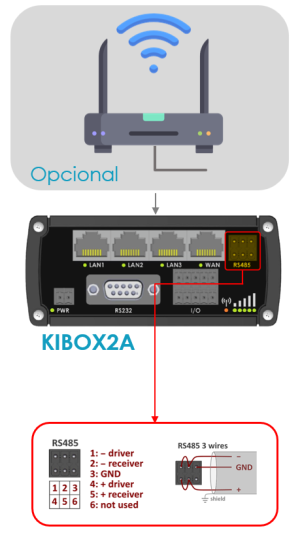
- The kiBox2A can provide a WiFi network to connect a wireless device and use the kiBox2A 3G network to access the myKiconex platform.
- It has 3 LAN ports to use the Modbus TCP/IP communication protocol, expandable to one more if the mobile connection is used exclusively.
- The signal quality can be checked through LED indicators. If these LEDs are off, it means that a SIM card is not detected or there is no coverage.
