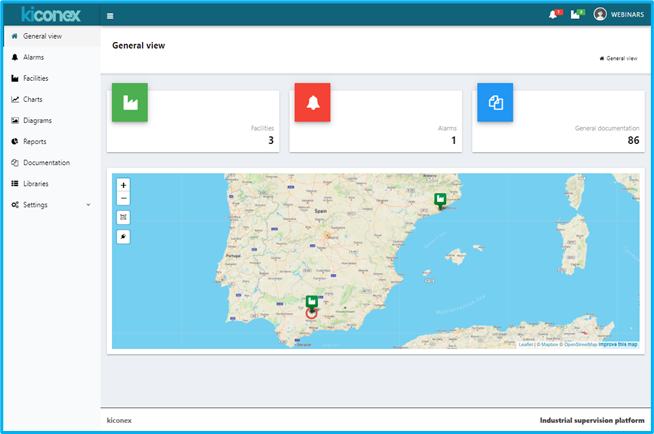Diferencia entre revisiones de «Access»
Descripción del acceso a kiconex desde la plataforma |
Adición de contenido |
||
| Línea 12: | Línea 12: | ||
Here you must enter the username and password provided by kiconex. Once this is done, click on "Login" to enter the platform. | Here you must enter the username and password provided by kiconex. Once this is done, click on "Login" to enter the platform. | ||
'''How do we access our facility?''' | |||
Access to the facility. | |||
We have the mykiconex General view where we can see in an abbreviated form the number of facilities to which we have access, alarms activated and the documentation section, also, we have the kiconex functionalities in the side menu that will facilitate our day to day work. This menu can also be hidden to optimize the workspace by clicking on the menu icon . | |||
[[Archivo:Vista general.png|centro|General view]] | |||
Revisión del 09:11 2 nov 2022
The first step is to access the web platform. To do this, the following address must be entered in any browser:
All the necessary information about the product can be found on the website. To enter the monitoring platform, click on the "Log in" button in the upper right corner of the website:
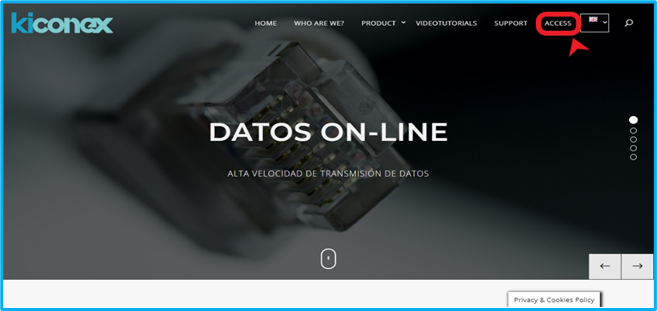
Once this is done, you will be redirected to the platform access screen:
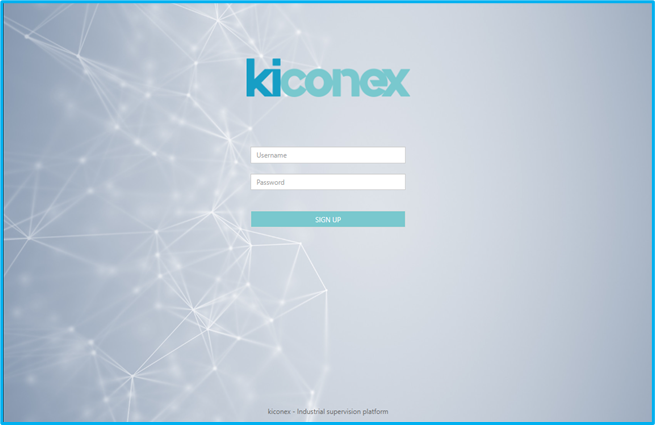
Here you must enter the username and password provided by kiconex. Once this is done, click on "Login" to enter the platform.
How do we access our facility?
Access to the facility.
We have the mykiconex General view where we can see in an abbreviated form the number of facilities to which we have access, alarms activated and the documentation section, also, we have the kiconex functionalities in the side menu that will facilitate our day to day work. This menu can also be hidden to optimize the workspace by clicking on the menu icon .