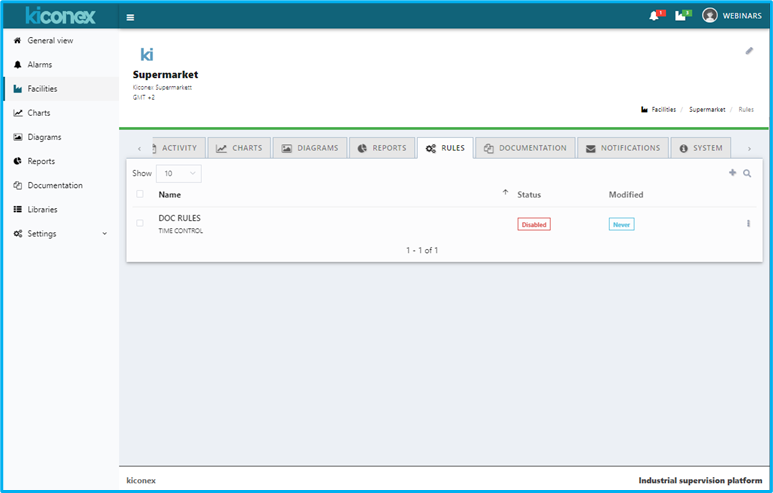Diferencia entre revisiones de «Rules»
Descripción de la creación de reglas |
mSin resumen de edición |
||
| Línea 26: | Línea 26: | ||
* General, where we can configure the name, description and enablement of the rule. | * General, where we can configure the name, description and enablement of the rule. | ||
[[Archivo:Pestaña general en creación de reglas EN.png|centro]] | [[Archivo:Pestaña general en creación de reglas EN.png|centro]] | ||
* Configuration, to configure a rule we must take into account that a condition must be met in order to perform an action. | * Configuration, to configure a rule we must take into account that a condition must be met in order to perform an action. | ||
[[Archivo:Pestaña de regla en reglas EN.png|centro]] | [[Archivo:Pestaña de regla en reglas EN.png|centro]] | ||
Revisión del 09:51 2 nov 2022
The rules are the programming function that kiconex has with which we can have the equipment we monitor controlled as long as its electronic regulation allows it, we can send orders to turn it on or off.
Access to the rules section
We can access in the initial menu of the installation or from the tabs within the controls:
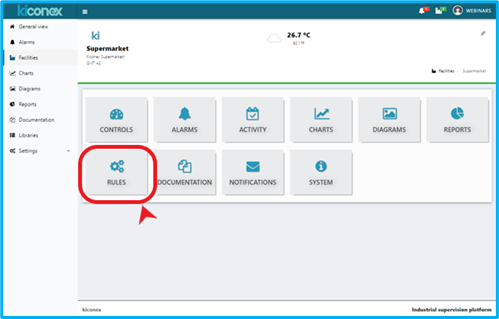
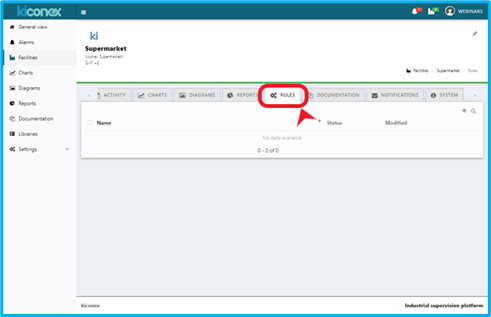
How to create a rule?
Accessing previously to the rules section, create the rule by clicking on the icon of plus and start configuring it as described in the following point.
Rule configuration
For a correct configuration of a rule we have three tabs:
- General, where we can configure the name, description and enablement of the rule.
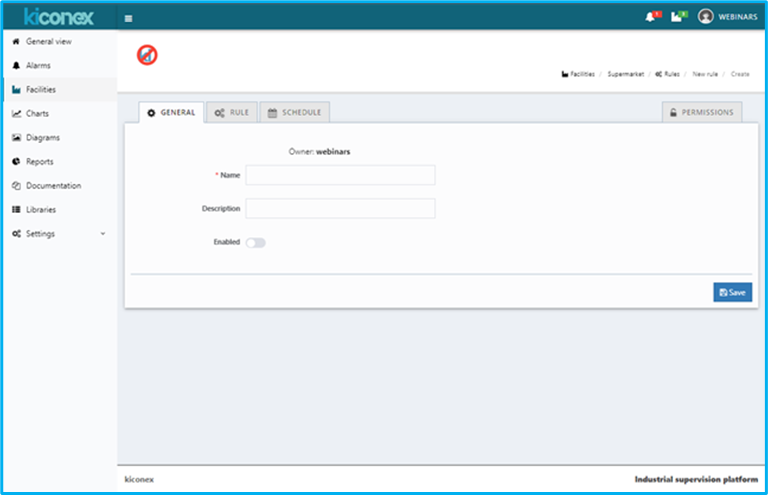
- Configuration, to configure a rule we must take into account that a condition must be met in order to perform an action.
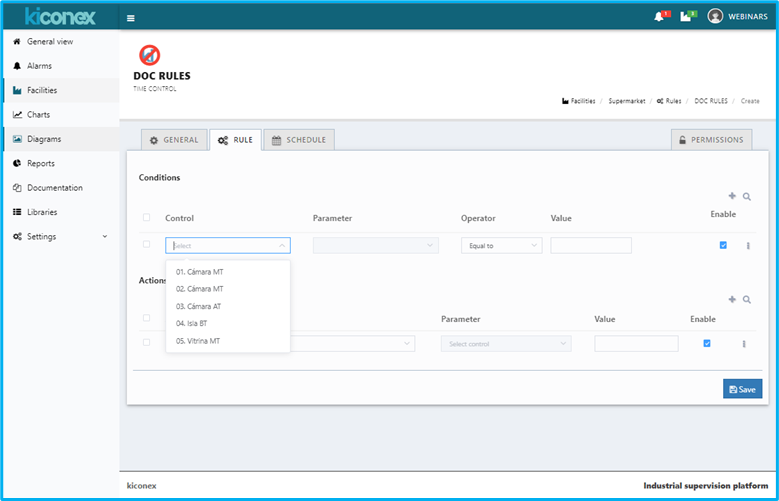
Secondly, the action, control, parameter and value to be taken into account are configured:
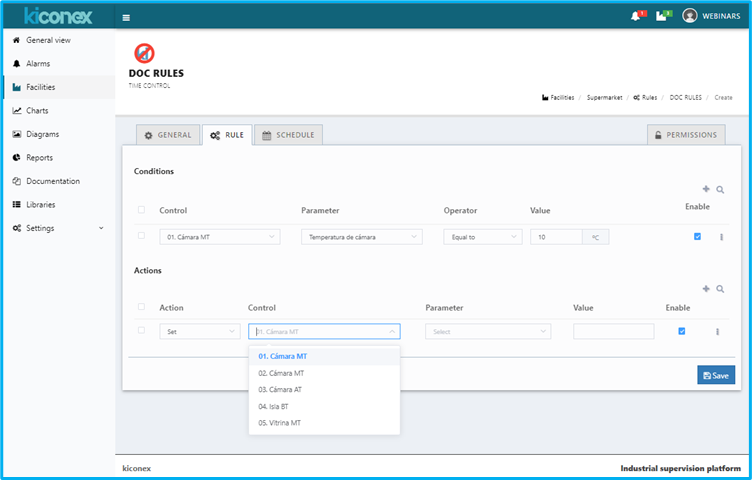
- Programming, we continue with the programming of the rules where we must create it by clicking on the icon of plus, we will find a configuration panel where we will have to configure the start date, start time, type of repetition and finally we finish by clicking on the icon +Add.
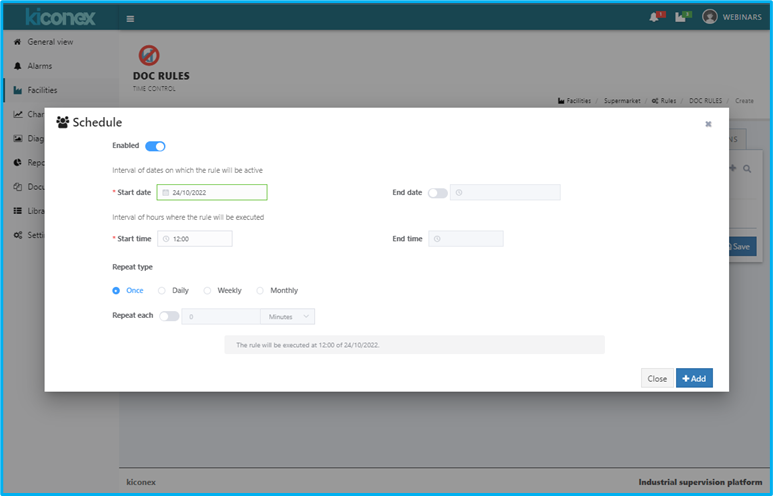
Once all the steps have been completed, save the configuration in the save icon.

With these steps we have the rule created: