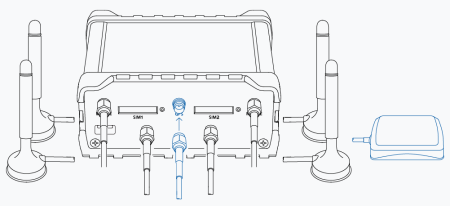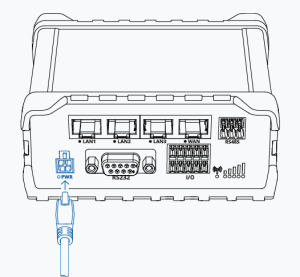Diferencia entre revisiones de «QSG kibox2A/en»
De wiki.kiconex
Página creada con «centro|miniaturadeimagen|Kit SIM» |
Página creada con «centro|miniaturadeimagen|Sacar tarjetero» |
||
| Línea 14: | Línea 14: | ||
[[Archivo:Kit SIM.png|centro|miniaturadeimagen|Kit SIM]] | [[Archivo:Kit SIM.png|centro|miniaturadeimagen|Kit SIM]] | ||
* Press on the button that releases the SIM card holder. | |||
* | |||
[[Archivo:Sacar SIM.png|centro|miniaturadeimagen|Presionar boton SIM]] | [[Archivo:Sacar SIM.png|centro|miniaturadeimagen|Presionar boton SIM]] | ||
* Take out the SIM card holder. | |||
* | |||
[[Archivo:Sacar tarjetero.png|centro|miniaturadeimagen|Sacar tarjetero]] | [[Archivo:Sacar tarjetero.png|centro|miniaturadeimagen|Sacar tarjetero]] | ||
* Place the SIM in the card holder. | |||
* | |||
[[Archivo:Colocar SIM.png|centro|miniaturadeimagen|Colocar SIM]] | [[Archivo:Colocar SIM.png|centro|miniaturadeimagen|Colocar SIM]] | ||
* Reinsert the SIM card holder. | |||
* | |||
[[Archivo:Introducir tarjetero.png|centro|miniaturadeimagen|Introducir tarjetero]] | [[Archivo:Introducir tarjetero.png|centro|miniaturadeimagen|Introducir tarjetero]] | ||
<div lang="es" dir="ltr" class="mw-content-ltr"> | <div lang="es" dir="ltr" class="mw-content-ltr"> | ||
Revisión del 11:20 28 may 2024
KiBox0 Quick Start Guide
The kiBox has been designed as a plug & play IoT device, thus facilitating their installation.
In this guide, the user will find simplified information to get their kiBox0 up and running and start working with it.
Hardware and dimensions
In this link you have the product specifications.
Hardware Installation
Follow the following steps to start up the KiBox2A:
- Locate the SIM adapter kit.
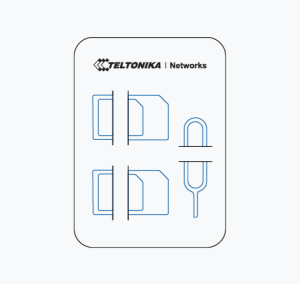
- Press on the button that releases the SIM card holder.
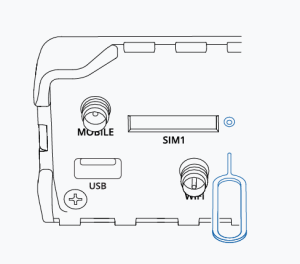
- Take out the SIM card holder.
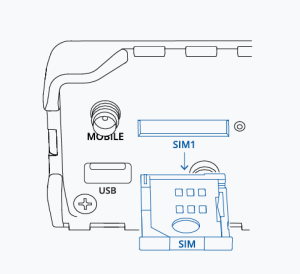
- Place the SIM in the card holder.
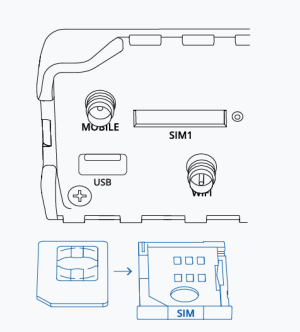
- Reinsert the SIM card holder.
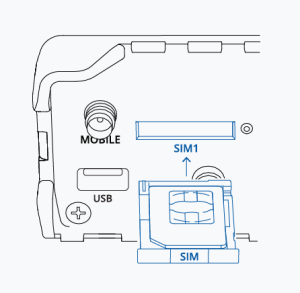
- Conecte las antenas móviles principal y auxiliar a los conectores etiquetados como "MOBILE".
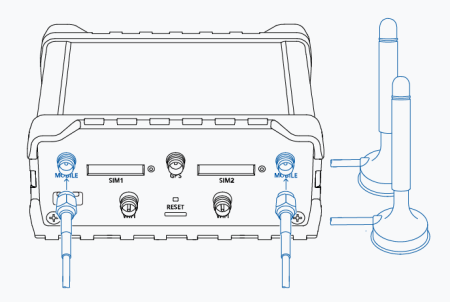
- Conecte la antena GPS al conector etiquetado como "GPS"
- Por ultimo conecte el cable de alimentación en el panel frontal.
Tras todos estos pasos, nos conectaremos a la red inalámbrica que nos ofrece el KiBox2A y entraremos en la ip "192.168.1.1" para acceder a su interfaz.