UserProfile
De wiki.kiconex
Editing user's profile
Once you have logged in into the platform, you will have a view similar to the following:
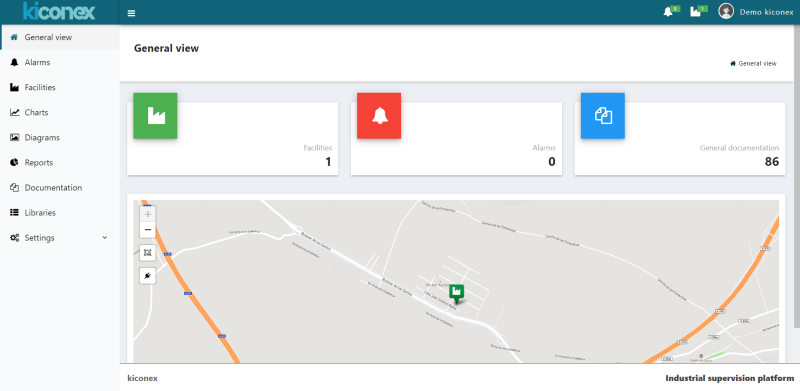
To access to the user's profile, click on the username located at the top right of the screen:
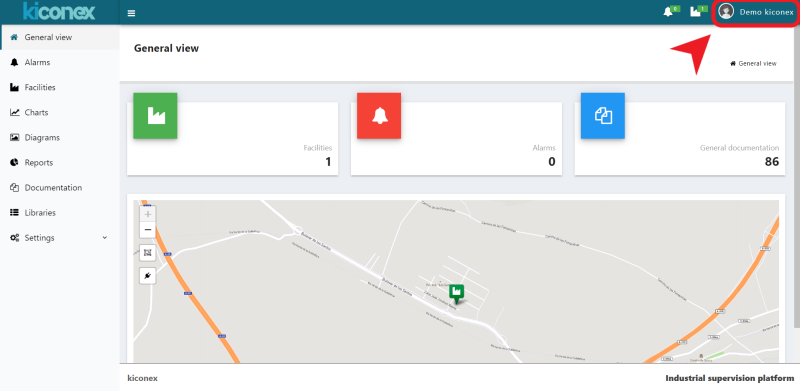
Clicking on that, a pop-up windows will bring up. In this windows we will have the option to exit and close session, and the button to access to our “profile”:
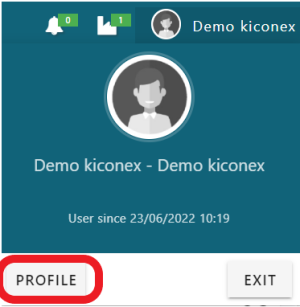
When you click on the “profile” button, you will access to the profile section. Here, you have the following subsections:
- Information about the user (name, email and groups to which it belongs)
- In the “activity” tab you can see the record of all the actions carried out by the user on the platform.
- In the “facilities” tab you can find all the facilities to which that user has access permissions.
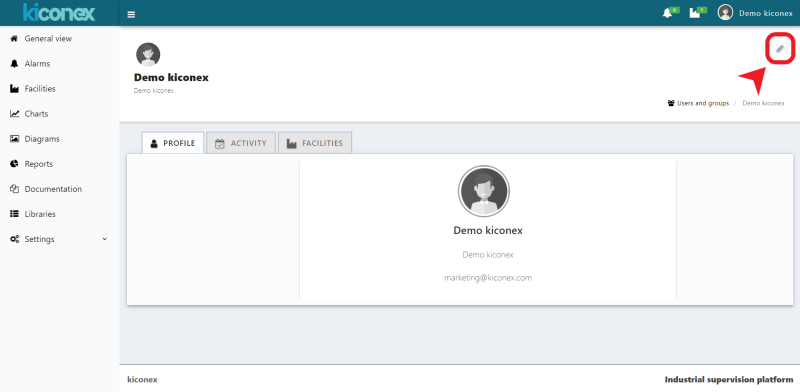
In order to edit the user's profile, it is necessary to click on the edit button (pencil icon) at the top right.
In this section we can make the following settings on the user profile:
- PROFILE: Basic user data such as names, email and telephone.
- SECURITY: Configuration of the user password
- PREFERENCES: Settings for personalized viewing of the platform.
- LOCATION: User location
- FACILITIES: Facilities where the user has access permissions.
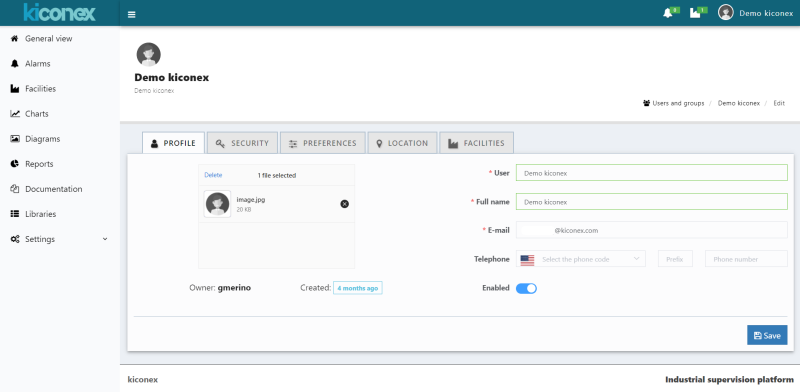
Profile
In this section the following user profile fields can be configured:
- USER: is the username used to login into the platform. This name is required to be filled in and must be unique. There cannot be two users with the same username.
- FULL NAME: This field is filled in with the user's full name and its purpose is merely informative in order to more easily identify each user within the platform.
- E-MAIL: The email is also a required field and its function is to be able to recover the user's password, as well as to be able to receive alarm notifications from the platform.
- TELEPHONE: To enter the user's telephone number, it is first necessary to identify the user's country by displaying the menu with the flag and selecting the country. This will automatically fill in the prefix of that country. The rest of the phone number will be filled in manually. The purpose of this field is to be able to receive SMS notifications of platform alarms.
- ENABLED: The “enabled” button is used to enable and disable a user on the platform. Any user that is disabled will have access denied in the login section of the platform.
- IMAGE: The user can upload an image to personalize his user. To do so, it is first necessary to delete the current profile picture (red) and upload a new one (orange).
