CONN kiBox2023/en
There are two types of connection options for a kiBox:
-
Kibox2 v.2023
-
Kibox2 in a electrical panel
Below is a list of how to connect a kiBox according to the two previous options.
Connecting a kiBox
When we have a loose kiBox we have all the connections on one of the sides of the device.
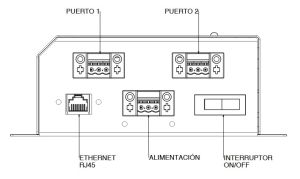
1.- Modbus port connections
kiBox 2 has 2 Modbus RTU (RS485) ports: port 1 located on the left and port 2 located on the right.
kiBox 4 has 4 Modbus RTU (RS485) ports: ports arranged consecutively, with port 1 located on the far left and port 4 located on the far right.
kiBox 8 has 8 Modbus RTU (RS485) ports: ports arranged consecutively in two rows: port 1 being located on the far left and port 4 located on the far right in the first row; and port 5 located on the far left and port 8 located on the far right in the second row.
- + (A) positive bus connection
- - (B) negative bus connection
- gnd shield connection of the screened cable.
It is very important to respect the polarity of the connection and correctly connect the bus shield to avoid electromagnetic noise.
2.- Network-Internet connection
To connect to the Internet, kiBox must be connected via an RJ45 cable to the connector located at the bottom left. The kiBox connects to the Internet via a dynamic IP (DHCP). This link indicates how to access kiAdmin to be able to modify its network configuration and set a static IP.
3.- Power connection
To power kiBox a 3-wire cable is required, connected to the central-lower connector. The cables to be connected, from left to right, are: ground, line and neutral. The voltage range must be between 88 and 264V in alternating current. With a network frequency between 47-63Hz. It is important to correctly connect the ground of the power supply since this will be used to shield the cables connected to the modbus ports.
4.- Turning on kibox and checking
Finally, once all the connections to kiBox have been made correctly, it is necessary to press the red On-Off switch at the bottom right. This switch must be turned on to verify that the kiBox is receiving power. Seconds later, the green LED in the upper right corner will also turn on, indicating that the operating system has begun to start up without incident. The next steps would be to create an user on the myKiconex platform and register a facility.
Connecting a kiBox in a kiconex electrical panel
When ordering a kiBox mounted on a kiconex electrical panel, almost all the necessary connections have been taken to a terminal block to help and simplify the connection by the customer.
1.- Modbus port connections
The RS485 bus (modbus) connections are made directly on the terminals as indicated on the terminal block labels.
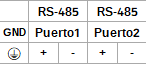
2.- Network-Internet connection
To connect to the Internet, kiBox must be connected via an RJ45 cable to the connector located at the bottom left. The kiBox connects to the Internet via a dynamic IP (DHCP). This link indicates how to access kiAdmin to be able to modify its network configuration and set a static IP.
3.- Power connection
To power kiBox a 3-wire cable is required, connected to the central-lower connector. The cables to be connected, from left to right, are: ground, line and neutral. The voltage range must be between 88 and 264V in alternating current. With a network frequency between 47-63Hz. It is important to correctly connect the ground of the power supply since this will be used to shield the cables connected to the modbus ports.
4.- Turning on kibox and checking
Finally, once all the connections to kiBox have been made correctly, it is necessary to press the red On-Off switch at the bottom right. This switch must be turned on to verify that the kiBox is receiving power. Seconds later, the green LED in the upper right corner will also turn on, indicating that the operating system has begun to start up without incident. The next steps would be to create an user on the myKiconex platform and register a facility.
More information
If you need more information, you have at your disposal:
- kiBox wiki. There you will find specific information about kiBox.
- kiconex wiki. This is the generic wiki, which can help you with any questions you may have on various topics related to kiconex, its products and its platform.


