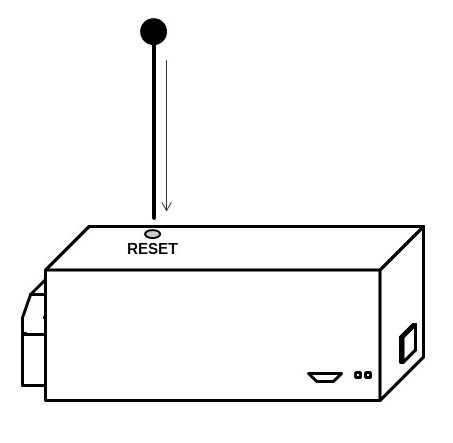KiWi
kiWi
kiWi (or ki'conex wi'reless) is our solution for transforming controls with modbus RTU communication to modbus TCP/IP communication. This communication allows to connect devices wirelessly to the local ethernet network of the installation where the main kiBox is located.
Information about kiWi 2023.
Description of the kiWi solution
In a conventional facility with Modbus RTU communication, all devices have to be wired directly to the Modbus master (kiBox) using a 2-wire shielded cable. This connection is made using daisy-chain connection type. It can be seen in more detail in this
The KiWi solution allows to transform the modbus RTU communication to a wireless modbus TCP/IP connection. In this way, the local WiFi network of the facility can be used to connect the different control-devices. In addition, since the KiWi device also has an RJ45 port, it can also be connected to the local Ethernet network via Ethernet cable through the RJ45 connector. Example of a conventional installation with Modbus RTU communication:
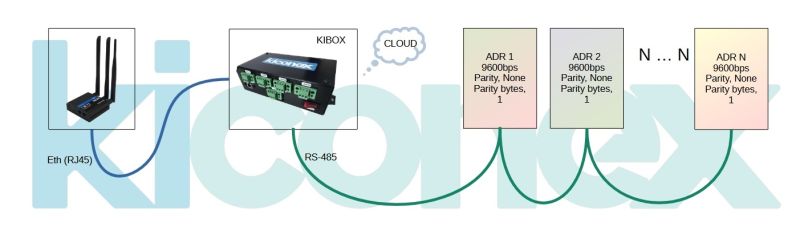
Example of an installation via Modbus RTU using the KiWi:'
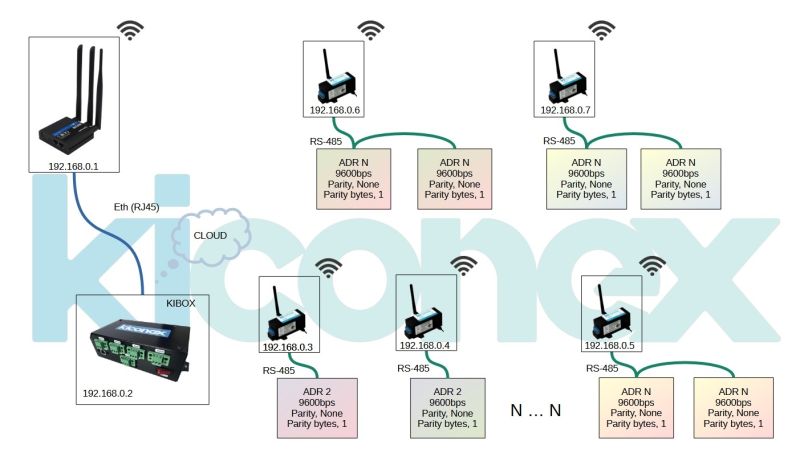
It should be noted that a kiWi can connect up to a certain maximum number of devices, which will depend on the number of variables available on the devices and the configuration speed of the bus.
Technical characteristics
(360 MHz)| RED | |
| WiFi | |
| Ethernet
|
1xETH |
| Modbus | |
| Modbus Protocols | |
| 9600 | |
| Data bits | 8 |
| Stop bits | 1 |
| Parity | |
| Duplex | |
| Supported data formats | |
| System | |
| CPU | |
| RAM | 520 KiB |
| Flash memory | 4 MB |
| Connector | |
| Supply voltage | 5 VDC |
| Power consumption | < 5 W |
| Temperature range | |
| Material | |
| Material | |
| Dimensions | 95x30mm |
| 100 g | |
Configuration of the KiWi
Default configuration:
- WiFi: KIWI_XXXXXXXXXX
- WiFi Password: 123456789
- IP configuration portal: 192.168.4.1
- Portal password: 123456789
RS485 Port Connection
Parts of KiWi'
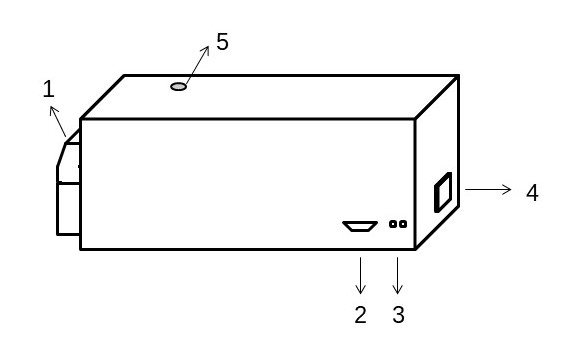
- RS485 port
- 5V power supply
- ON/OFF indicator light
- Ethernet port
- Reset button
RS485 port

| PIN | USE |
|---|---|
| 1 | |
| 2 | |
| 3 | A (+) |
| 4 | B (-) |
Before you start
Configuration parameters
- WiFi network SSID
- WiFi network password
- Free IP for the kiwi
- Gateway
- Netmask
- DNS1 and DNS2
Operating Notes
KiWi creates its own WiFi network, of type KIWI_58AEB3J2, in the following cases:
- Not configured
- Wrong configuration
- Network disconnected
If you have already configured the KiWi , you can access it by connecting to the same network and typing its IP in the browser.
Versions prior to v1.3.5 only support Modbus RTU 9600 baud 8N1 and Modbus TCP communications through port 502.
You can check the version in the information window of the KiWi web portal.
Access to the KiWi configuration portal
Access to KiWi not configured
- Connection to KiWi WiFi network from smartphone.
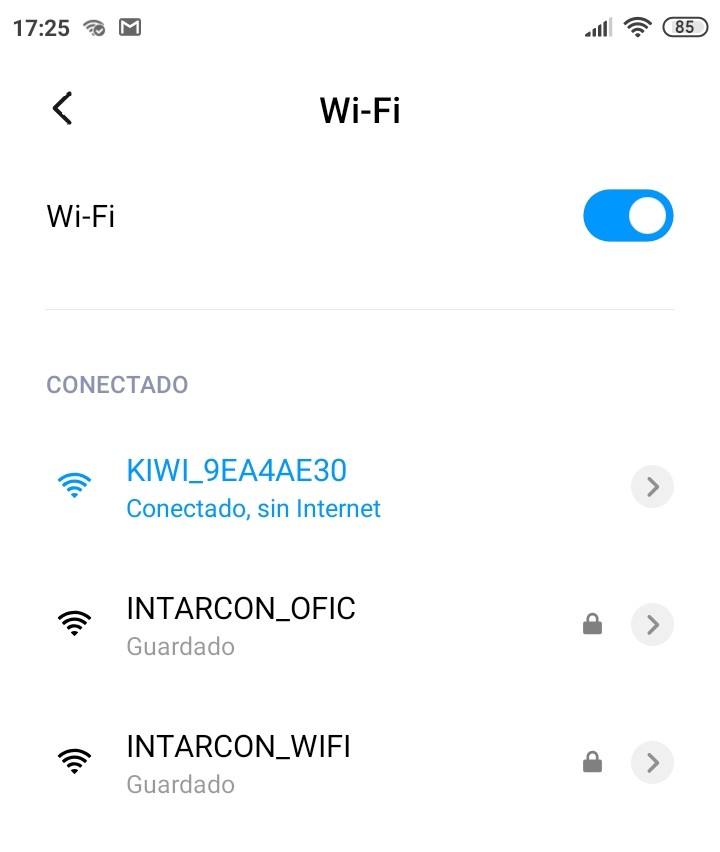
Example of kiwi wifi network visualization - If you have not been redirected to the configuration portal you must open Chrome, Firefox or similar browser.

Browsers - Access the IP 192.168.4.1
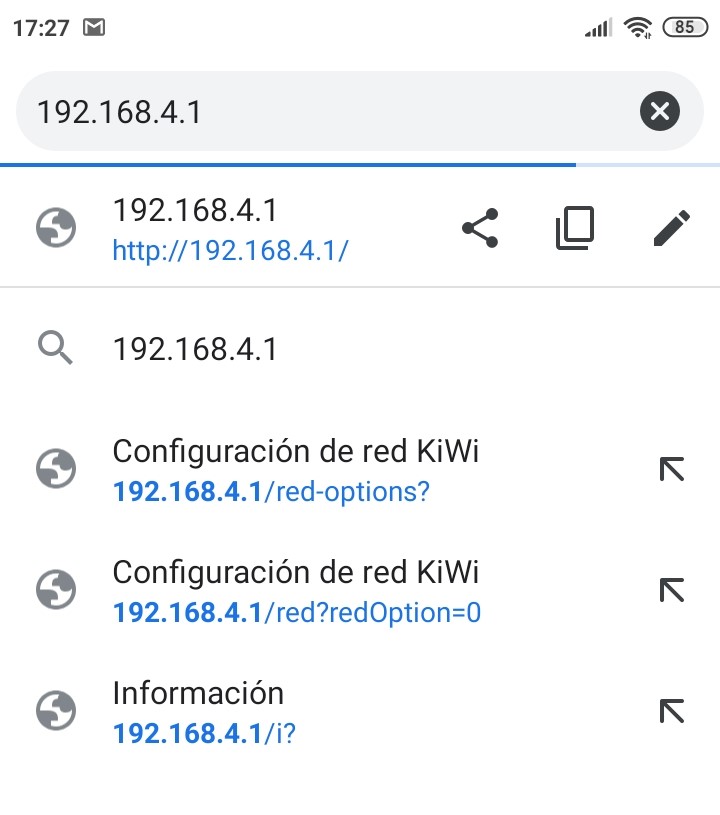
Access to KiWi already configured
The process of the previous section is repeated, but in this case it is necessary to connect to the same WiFi network that was configured in the KiWi , and the IP to enter in the browser is the IP that was configured in that kiwi.
KiWi configuration
Parts of KiWi
- Access by password (at the first access you will be redirected to a portal to enter a secure password)
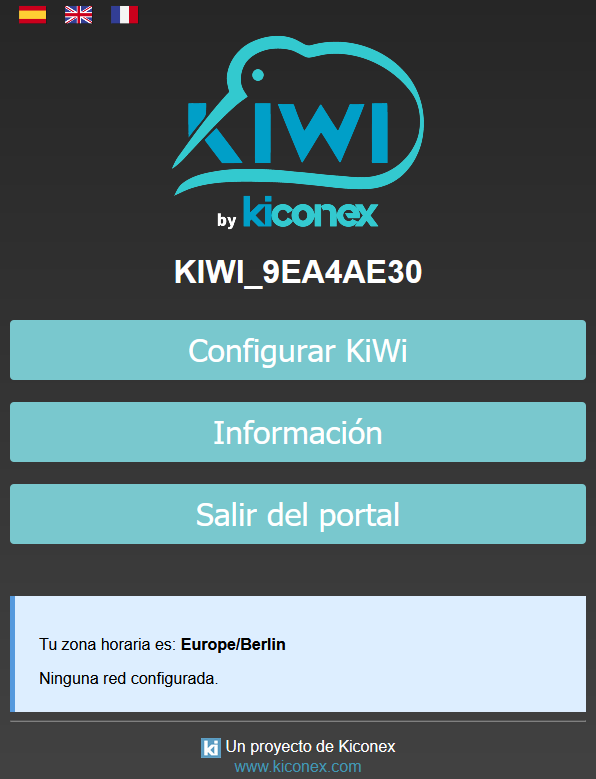
Main window of the portal in KiWi configuration - Main window of the portal. Click on Configure KiWi/Change configuration, to start.
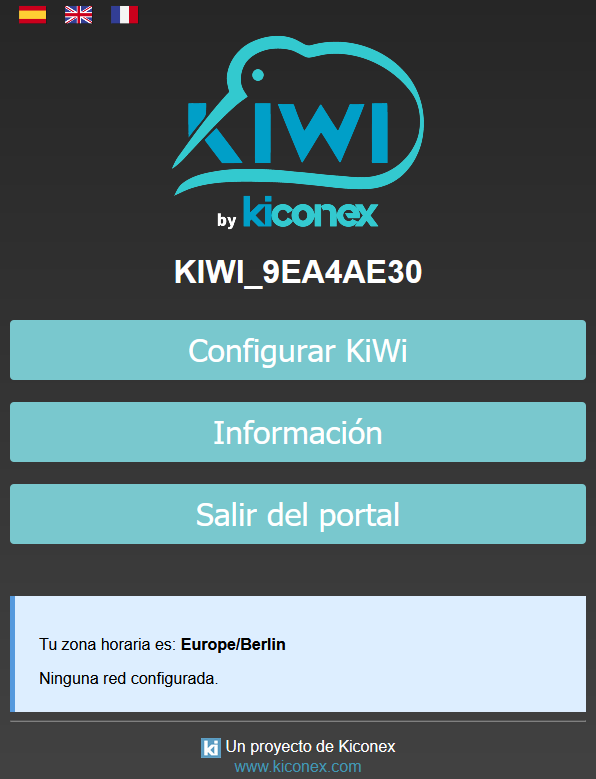
Main window of the portal in KiWi configuration - Selection of the connection mode. Possibility of wireless or wired connection.
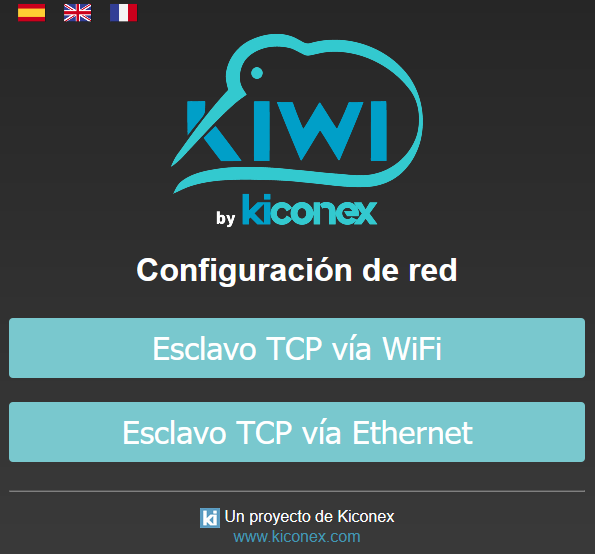
Network options in KiWi configuration - Network configuration. Indicate WiFi and password to connect to and indicate the necessary parameters.
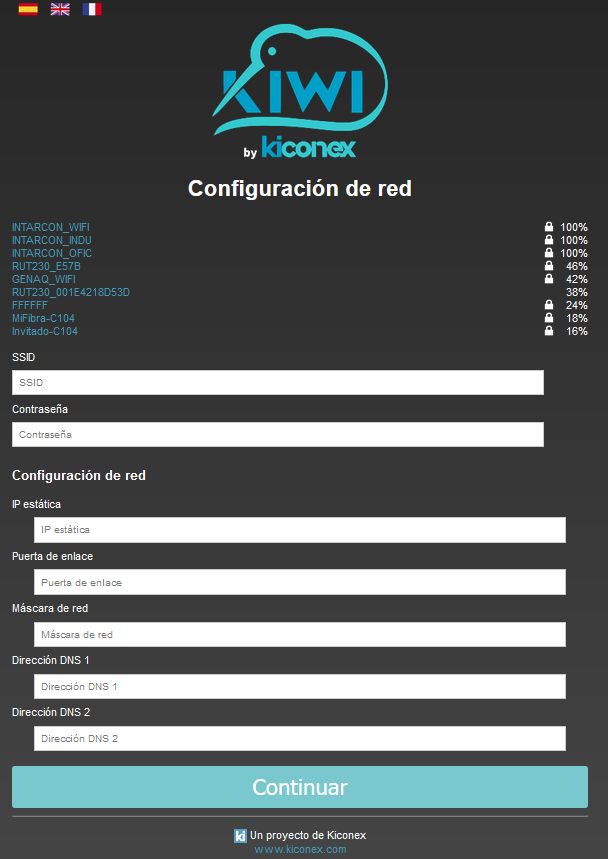
Network configuration in KiWi configuration - Modbus configuration input. Indicate Modbus RTU communication speed and port for Modbus TCP communication.

RS-485 configuration in the KiWi configuration - Confirmation of entered parameters. If you want to change any of them, you can go back.
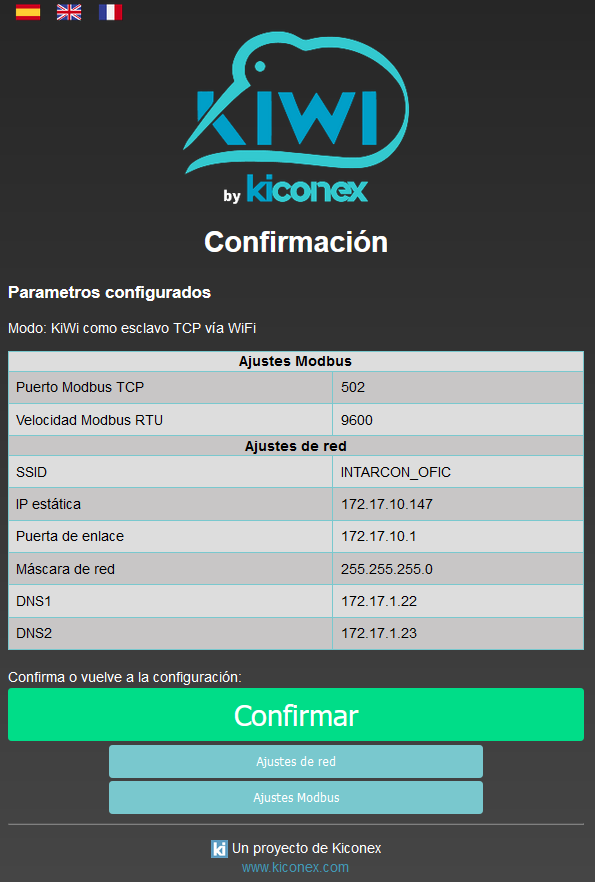
Confirmation of RS-485 configuration in KiWi configuration - End of configuration.
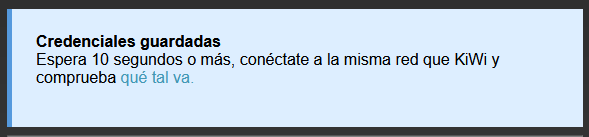
End of the configuration in KiWi configuration
If during the life of the KiWi , the network to which it is connected is modified, it will be necessary to reconfigure KiWi for the new parameters that characterize the network.
When KiWi has problems connecting to a network, it continuously retries by keeping its WiFi access point open when accessing to verify its configuration and change it if necessary.
Deletion process
If you need to delete the configuration set in KiWi , you can do it in two ways:
- If you have access to the configuration portal, at the end of the information window there is a deletion option:
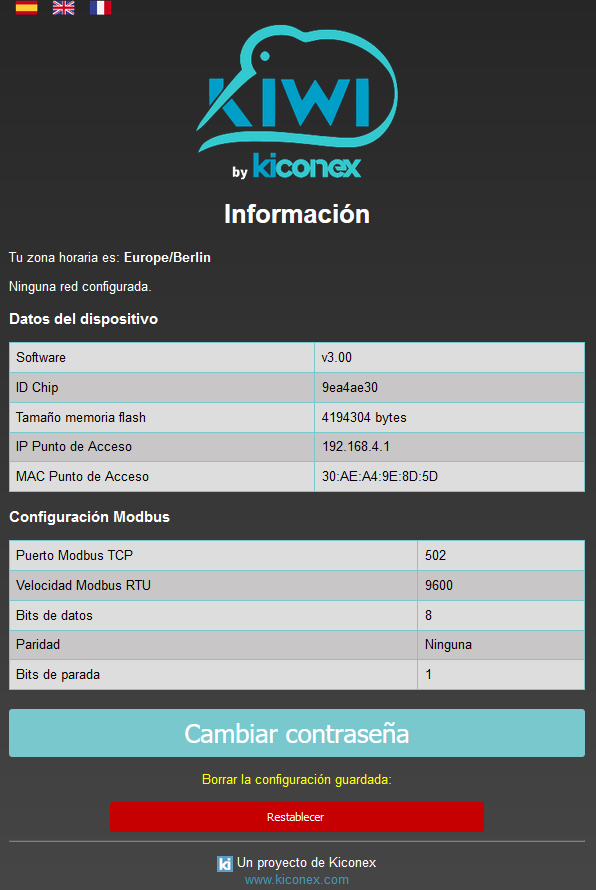
KiWi deletion process - In case you do not have access to the portal, you can delete the configuration manually through the reset button located in the hole on the top cover of the KiWi. It is necessary to insert a very narrow element and hold down the button for about 10 seconds.